/cdn.vox-cdn.com/uploads/chorus_asset/file/19341372/microsoftedgenewlogo.jpg)
Here is how you can change the default search engine used in the Microsoft Edge browser to any Search Engine you need. By default it will be Bing. You may also add your favorite search engine to the list.
Open Edge and click on the 3 dots at the top right corner

Click Settings
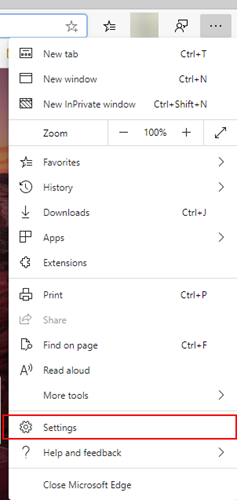
Click Privacy and services from the left panel
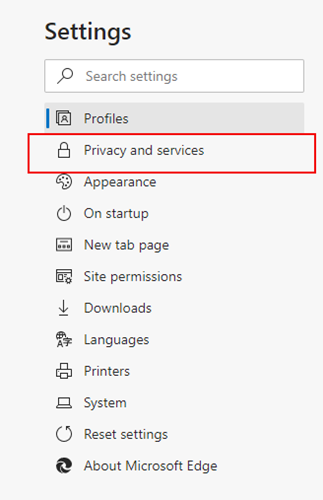
Scroll down and under Services click Address bar
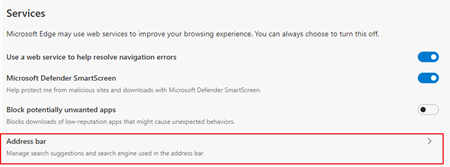
Select The search engine you need, It will have Bing, Google, Yahoo and DuckDuckGo
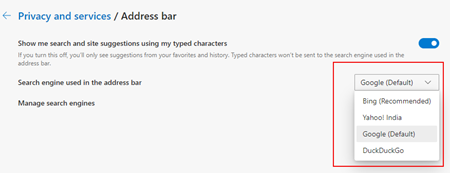
If you want a different search engine, or remove any search engines from the list
Click Manage Search Engines

Click on Add to add a new search engine
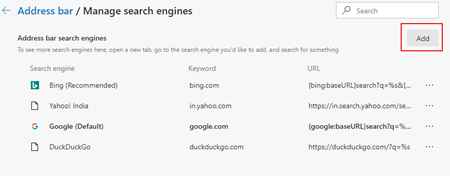
Fill the values on the next screen
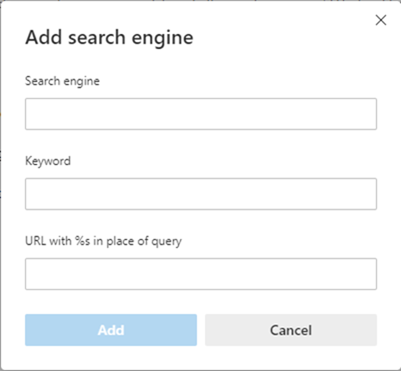
Search Engine – Give a name you like
Keyword – URL of the site without https:// or www.
URL with %s in place of query – Go to your favorite search engine and search for a specific word, opy the url of the search result page and paste it, now replace the word you searched with %s.
Click Add.
To edit it remove a search engine , go to the search engines listing page and drom the list click the 3 dots on the right side you will have 3 options
Made default
Edit
Remove
Choose edit or Remove