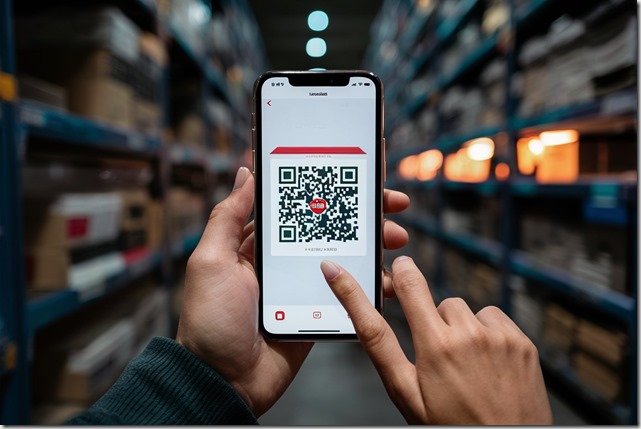
QR codes, those little square barcodes, have become very common. They often direct you to websites or open specific apps on your phone. Here’s a simple guide on how to use your iPhone or Android phone to scan QR codes.
Scanning QR Codes on an iPhone
Apple's iPhones come with built-in QR code scanning capabilities in the Camera app, so you don’t need a separate app. Here’s how to do it:
Open the Camera App: Just launch the Camera app on your iPhone. Alternatively, you can use the QR code reader in the Control Center. Swipe down from the upper-right corner of the screen (or swipe up from the bottom if you have an older iPhone) and tap the QR code icon.
Point Your Camera at the QR Code: Make sure the QR code fits within the viewfinder on your screen. If you're using the Control Center QR code reader, the code should be inside the on-screen box.
Open the Link: A link should appear on your screen. Tap it to go to the website or app that the QR code is linked to.
Adding the QR Code Shortcut to Your iPhone
If you don’t see the QR code icon in your Control Center, you can add it easily:
Open Settings: Go to the Settings app on your iPhone.
Tap Control Center: Scroll down and tap on Control Center.
Add Code Reader: Under the “More Controls” section, find “Code Reader” and tap the green plus icon next to it.
Now, the QR code scanner will be accessible from your Control Center for quick access.
Scanning QR Codes on an Android Phone
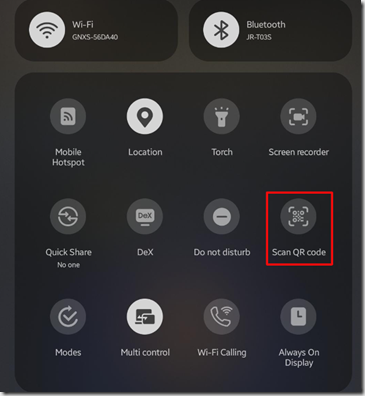
Android phones also have built-in QR code scanning capabilities. Here’s how to scan a QR code on an Android device:
Open the Camera App: Launch the Camera app on your Android phone.
Point Your Camera at the QR Code: Make sure the QR code is within the viewfinder on your screen. The phone will take a moment to recognize the code.
Open the Link: A small pop-up should appear with a link. Tap on it to go to the website or app.
If these steps don’t work on an older Android phone, you can download a QR code scanning app like QR Code Reader, which is a reliable alternative.
Be Cautious with QR Codes
While QR codes are very useful, be careful with the ones you scan. Some QR codes can link to malicious content that can harm your device. Make sure you trust the source of the QR code and avoid scanning codes from unknown or suspicious sources. Always use common sense and cancel any unexpected downloads.
By following these steps, you can easily turn your smartphone into a QR code scanner and enjoy the convenience they offer.