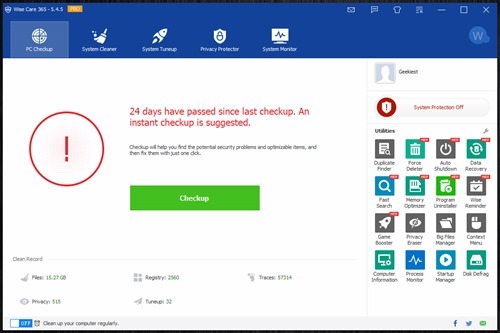
Wise Care 365 Free is a FREE tool which helps to optimize the speed and performance of your Windows computer by tweaking settings , removing unwanted files, registry entries etc. Wise Care 365 PRO is an advanced version with many additional features compared to the FREE version. We will be provodong 5 full version licenses of Wise Care 365 PRO for FREE.
Home screen have 5 main sections PC checkup, System Cleaner, System Tuneup, Privacy Protector and System Monitor. Utilities section have applications in which you need to install some of them separately like Duplicate finder, Data Recovery, Uninstaller, etc..
PC Checkup
The Application have a One click optimization offer which will optimize the performance of the PC even you do not have much technical knowledge. Just click the “Checkup” button on the Home screen (PC Checkup tab), It will take some time to analyze the PC.
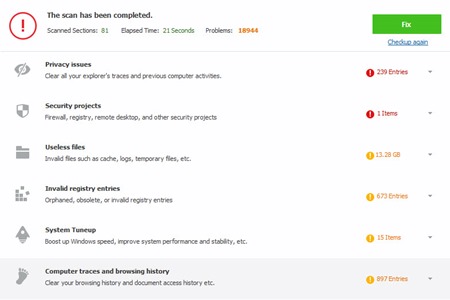
When you click the “Fix” button, the Wise Care 365 will fix the Privacy issues, Security Projects, Remove Useless files, remove invalid registry entries, improve windows speed and remove browsing history and other traces like cookies etc. Make sure you close all your bowsers before clicking the Fix button so that the application can remove the browsing history, cookies, etc..
System Cleaner
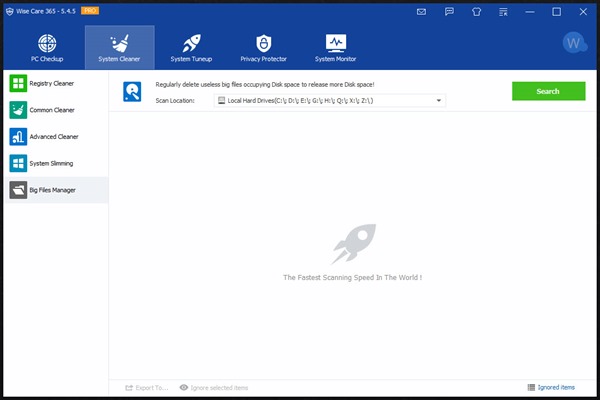
Registry Cleaner – Remove unwanted registry entries and keep the registry compact. You can choose which registry entry sections you need to scan using the custom Area option available at the bottom right corner of the Registry Cleaner tab.
Common Cleaner – Cleans the unwanted files like files in recycle bin, Temporary files Cache, Cookies etc.
Advanced Cleaner – Allows you to scan specific drives for specific file types (temporary file formats) and clean. Can set the files types from the Advanced Settings option if you are know exactly what you are doing, otherwise keep the file selections to the recommended option.
System Slimming – Allows to remove certain files like windows updation installation files, Installer baseline caches, etc..
Big Files Manager – Helps you to find large files which uses the disk space. You can move or delete such files if you want to have some space on a specific drive.
System TuneUp
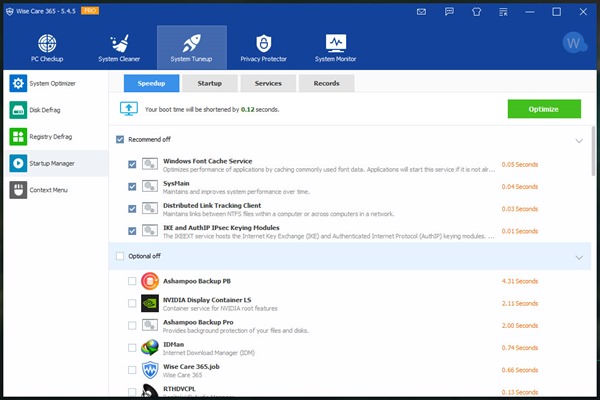
System Optimizer – Tweaks Windows for better performance and better speed
Disk Defrag – Defragment you hard disc drives for speedy file access
Registry Defrag – Defragment registry for stability and speed
StartUp Manager – It have 4 Sections
Speed up - Optimize windows booting speed by disabling applications and services which is not used. If you are a novice user, use what is suggested by Wise Care 365.
Startup – List Startup applications you can disable them manually
Services – Windows services starting when booting, disable manually if you want
Records – applications you disabled, you can restore them if you want.
Context Menu – Customize your right click menu
Privacy Protector
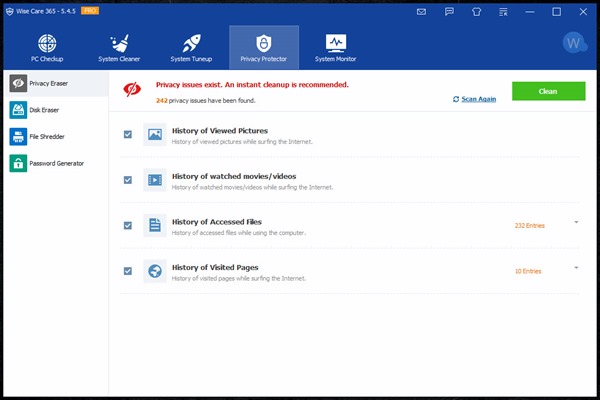
Privacy Eraser – Clear History
Disk Eraser – Remove deleted files permanently , you will not be able to recover those files. Use this option if you are selling the PC or hard disc
File Shredder – Deleted selected files permanently and securely. (Will not be able recover again using data recovery software)
Password Generator – Generate Strong passwords.
System Monitor
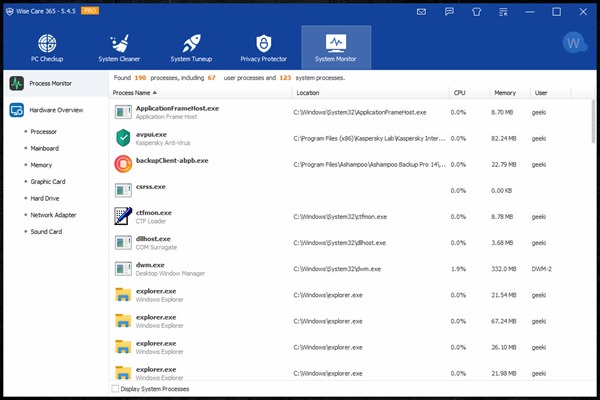
Process Monitor – List of processes running
Hard ware Overview – Provides the details of your computer hardware. like Processor, Motherboard, Memory, Graphics Card, Hard Drives, Network Adapter, Sound Card etc..
Read how to speed up your PC using the Wise Care 365
Here is a comparison table between the FREE and PRO version
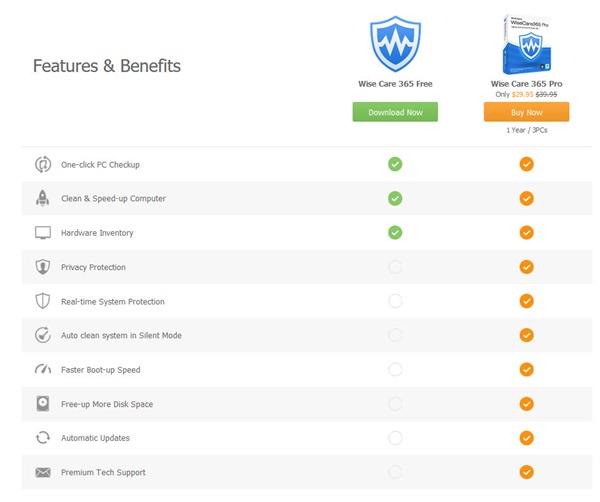
We have 5 full version licenses of Wise Care 365 PRO for our readers, Thank you Ivan from WiseCleaner.
Wise Care 365 PRO Giveaway