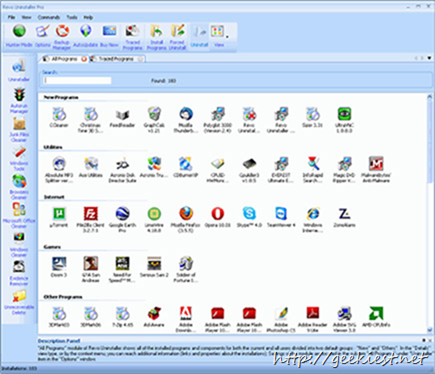
So Geekiest Giveaway Week Start with one of the best and must have software for a windows system, Revo Uninstaller Pro. We had conducted Revo Uninstaller Pro Giveaway before.
Revo uninstaller will help you to remove the left overs of a software when you uninstall. You can use a free version of Revo Uninstaller (which you can get from here). or a portable version (get it from here).
You can see two screenshots which shows the registry entries and file entries left by a software after uninstall.
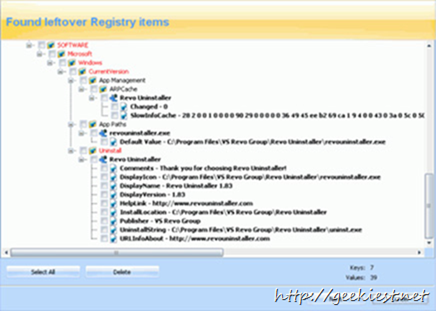
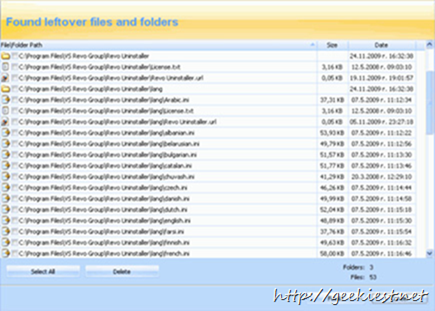
So Revo uninstaller is a must have PC utility . The Pro version is having many handy options
The following video will show you How to uninstall a program with Revo Uninstaller Pro
Browser cleaner
Revo Uninstaller erases web site history of web browsers including Firefox, Internet Explorer, Netscape and Opera. With Browsers Cleaner you can also delete temporary internet files which include all the images you’ve viewed, all the online videos you’ve watched and all the web pages you’ve visited. Deleting temporary internet files will free up a lot of valuable hard disk space on your computer.
Junk File Cleaner
Junk Files Cleaner allows you to find and remove various types of junk and unnecessary files from your computer. Junk files are created by many of the Windows applications. Normally, such files are deleted by the application that created them as soon as they do not need them, but they may remain permanently on your hard drive if there is an unexpected termination of the parent application, a system crash, etc. Cleaning junk temporary files will free a lot of hard disk space.
More than this, Revo Uninstaller Pro created 3 kinds of Backups, which make sure that if anything goes wrong you can rollback to the previous stage with out any issues.
1. System restore points before every uninstall
2. Full registry backup before every uninstall
3. Full system backup once/day (When Revo Uninstaller Pro is started)
Real-Time installation monitor
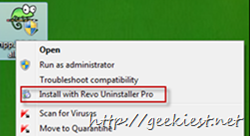
If you are using this feature to install a software Revo Uninstaller will make sure that no registry or files are left when you uninstall the software. You can right click on the installer and choose “Install with Revo Uninstaller Pro”. Complete the installation, start the application, configure it and close. Then you can stop the tracking.
Forced Uninstall
Using forced uninstall you can uninstall/remove left overs by an application even though the application is not listed in windows Add/remove list or not even in the Revo uninstaller. Forced uninstaller will search for built in uninstaller it will be listed so that you can choose it to run or not.
Hunter Mode
Using hunter mode it is much easier to uninstall an application. If you care running Revo uninstaller in Hunter more you can see the Hunter icon and you can drag and drop the Hunter icon to any application shortcut which u need to uninstall.
Unrecoverable Delete and Evidence Remover
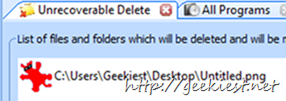
When you delete a file (even from Windows Recycle Bin), your files and folders are just marked as deleted but they are not erased physically. And can be recoverable using data recovery applications. If you delete any files/Folders using Revo Uninstaller Unrecoverable Delete they will not be recoverable. Unrecoverable Delete tool of Revo Uninstaller tool makes it impossible to recover your deleted data - even with the most advanced and expensive tools on the market.
Evidence remover will make sure that already deleted files will not be recoverable anymore.
Windows Cleaner and MS Office Cleaner
Microsoft Windows keeps tracks of many things that you do with your computer like file search history when you search for file and folders; recently opened document history; open/save history used in standard open/save dialogs from different applications installed on your computer; start menu clicks history; last opened registry key history and more.
With Windows Cleaner you can remove
Recent Document History
Start Menu Run History
Find File History
Printers, Computers and People Find History
MS Paint Recent File History
Ms Wordpad Recent File History
Regedit last opened key History
Start menu Usage logs
Empty Clipboard
Empty Recycle Bin
Windows Temporary files
Crash memory dump files
Check Disk recovered File fragments
MS Office Cleaner allows you to remove history of most recently used files in MS Word, Excel, Access, PowerPoint and Front Page.
Autorun Manager
You know having too manyh items on windows startup will make the boot process slow, you can handle the startup applications using the autorun manager, it not only enable or disable applications from auto starting at Windows startup, but you can also get more detailed information about them, e.g. the program’s publisher, description, launch path (where it is saved on your computer), status of the application (if it’s running or not) and more.
Read more about Revo Uninstaller Pro
Help manuals and videos