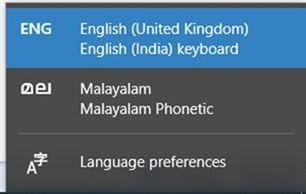
I was trying to fix some issues with Local language display in browsers and came up with Multiple keyboards in Windows 10, but when I checked the language section I could not find all those keyboards. So if your windows is displaying more keyboards than you configured, here are some tips to solve this.
If you want to remove Windows 10 keyboards which you did not configured try adding the combination (language and Keyboard) from the language section under settings and then remove them.
1. Open language preferences
Click on keyboards on the tray icon and select language preferences
or
Settings => Time and Language => Language
2. Go to Preferred Languages
3. Click Add a language (If the language is not displayed)
4. Select the language and click Options Button
5. If the key board does not match with what is displaying click Add a keyboard and select displayed keyboard.
6. Remove the other keyboard by selecting it and choose Remove button
7. Go back to Preferred Languages , Select newly added one and choose Remove
Do the above steps (from step 3) for all the keyboards you do not want.
if you want to remove all the languages you installed except the default one follow the steps below.
1. Open Windows PowerShell with admin privilege (Right click on Windows Start button)
2. Type (or copy the following command and paste, right click on the PowerShell to paste) Get-WinUserLanguageList
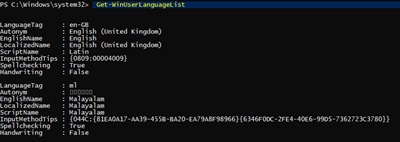
3. Run the following command Set-WinUserLanguageList <LanguageTag> (Language tag you can get from the previous screen, like en-GB or en-US etc.)
This will remove all other languages other than what you set now.