
You will find keyboard will have a unique placing of letters normally. But when it comes to the Delete, Insert, Home page up, page down section the situation is different. I have three keyboards and I must say all three are different. Two keyboards do noyt have insert while they have a large Delete button which I like as I do not use the insert key. So what if I want to change the insert button to something else like a delete button, a home button , is it possible ? Yes it is.There are handy applications available to do that easily. These applications will remap the key in the registry and it will be working as a different key as you set even the software is uninstalled.
There are many software available for this like KeyTweak, The Microsoft Keyboard Layout Creator etc. The one I have used recently is SharpKeys.
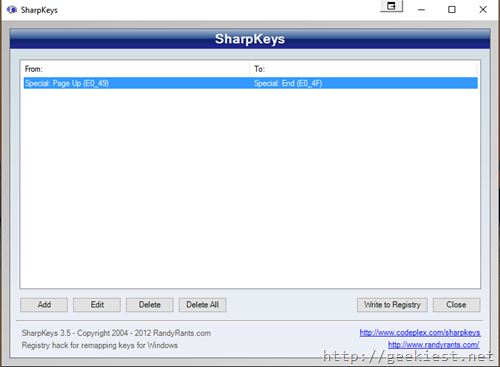
This is an open source application originally developed in C# using .NET 2 but has been updated to support .NET 4.0 Client Profile. You can either choose MSI file which you will have to install or a zip file which will be a portable version. The download size is just 22KB.
Just click Add on the main screen and select the key you want to change (You can either select from the list or use the Type Key button and type the key)
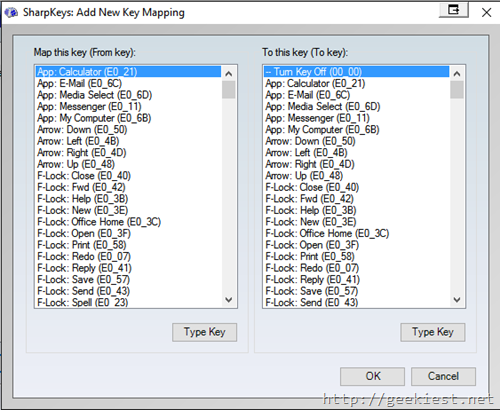
After that click OK and on the main screen click the Write to Registry button. That’s all you need to do. (If it is not working as expected reboot your windows).
Note: The application is last updated on Feb 15, 2012. I have tested it on Windows 10 and it works fine. There are no updations because it does not require one I believe.