Microsoft has officially released the Windows 10 Anniversary Update, which marks a year since the operating system was released. And unlike the 1511 Update, aka the November Update, which was the first major update, the Anniversary Update is packed with a lot of new features.Here are the major changes which the update brings.
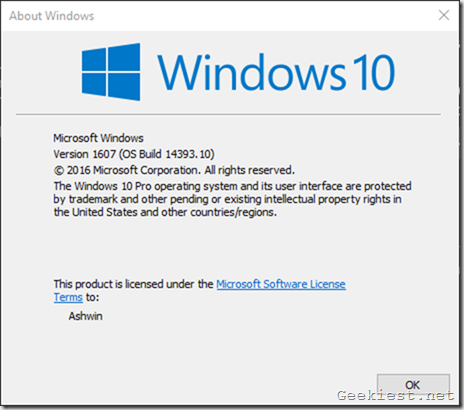
The Windows 10 Anniversary Update is also called Feature update to Windows 10, version 1607, which is available from the Windows Update, for those on the 1511 Build or later.
Microsoft Edge gets Extensions, Pinned Tabs and more:
No modern browser is truly useful without custom plugins, aka add-ons or extensions. Thankfully Microsoft Edge, is no longer in that zone, because it now officially supports extensions.There aren't very many extensions available yet, but there are a few good ones.
Here is the full list of the available extensions:
Adblock, Adblock Plus, Pin It Button, Translate for Microsoft Edge, LastPass Password Manager, OneNote Web Clipper, Evernote Web Clipper, Amazon Assistant, Office Online, Save to Pocket, Reddit Enhancement Suite, Mouse Gestures and Page Analyzer
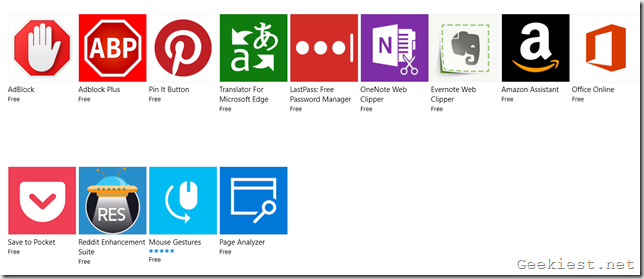
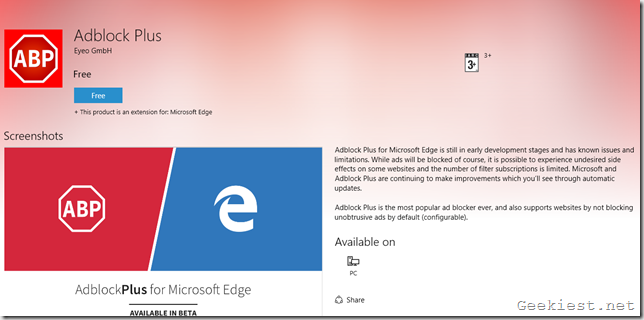
These extensions are available from the Windows Store, and offer a bit of extra functionality. To get to the extensions store pages, click on the three dot menu button in Microsoft Edge and choose Extensions, and then click on Get Extensions from the Store.
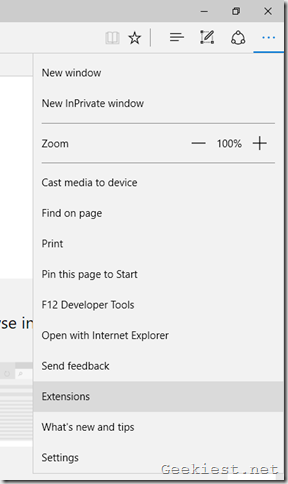
You can manage the extensions settings for the particular web-page you are on, from the three dot menu and selecting the extension's icon.
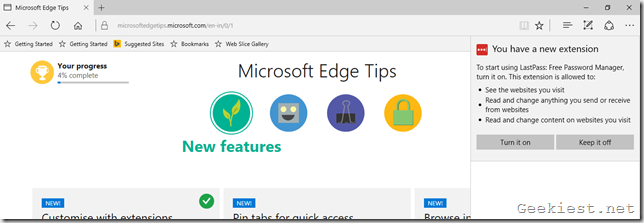
Edge now allows you to pin tabs. To do so, right-click on an open tab and select the "Pin Tab" option.
Start Menu gets a makeover, and so does the Start Screen:
The Start Menu no longer has an "All Apps" section, and instead lists all of your installed apps in one gigantic list. The apps which you have recently installed and most used apps are displayed on the top of this list.The Start Menu's buttons aka shortcuts for Documents, Downloads, File Explorer, Settings, and Power are now housed in a sidebar with icons representing each shortcut. You can click on the hamburger menu button in the top left corner, to expand the Start Menu to display the shortcuts' names.
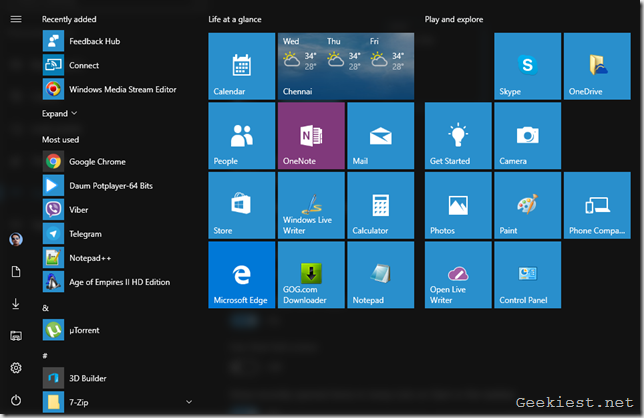
The Start screen also has an identical design for its left pane, with two extra buttons below the hamburger menu button. These are for the pinned tiles and all apps.
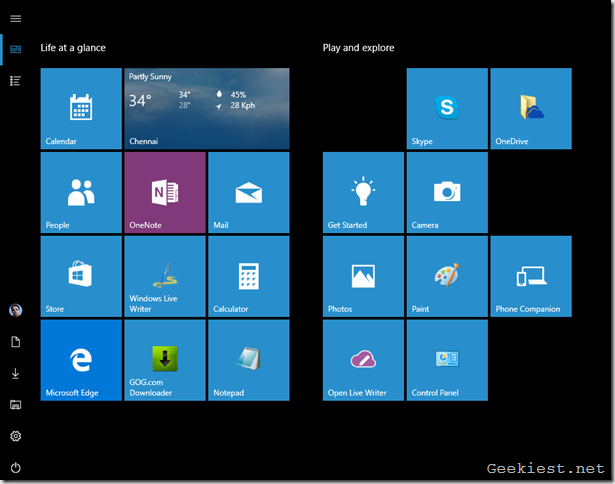
Windows 10's Dark Theme is now official:
Remember the Dark Theme which looked so cool, but involved digging deep in the settings? Well, it is now official. Here's how to enable the dark theme in Windows 10.Open the Settings app by pressing Windows Key + I. Navigate to Settings > Personalization > Colors. Scroll down and select Dark, under the choose your app mode.
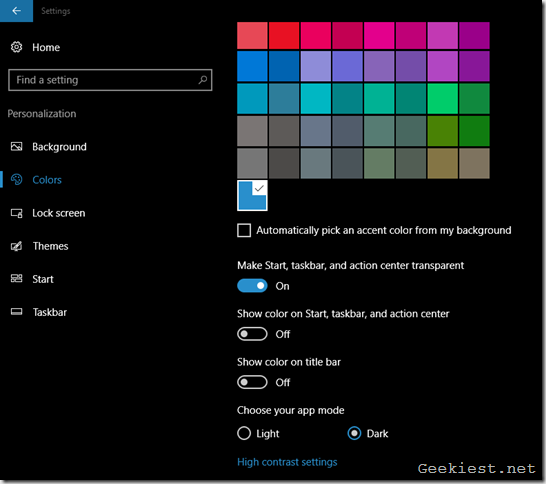
It should be noted that not all of the built-in apps support dark mode, only the Store apps do, but that includes the Calculator, Mail and Calendar, etc but your File Explorer and many other apps are still gonna be using the light mode.
Taskbar gets Calendar, improved Action Center
The Windows Taskbar's clock, now displays your calendar as well. This means you can view your agenda with a click of the mouse.
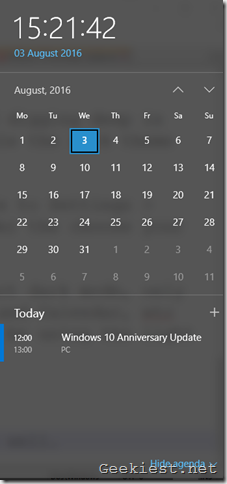
The Action Center button is now in extreme right corner of the taskbar, just to the left of the show desktop button. The notifications which you get from apps are now grouped, instead of individual lists. You can use your mouse to middle-click on a notification to dismiss it. The Settings > System > Notifications & actions menu can be used to add or remove quick actions, change the notification settings for apps, and more. You can also mirror notifications from your Windows Phone or Android device, using the Cortana app, and these will be displayed on your desktop.
Windows Update now lets you pick active hours and restart times
Head to the Settings > Update & Security > Windows Update > Change Active Hours, to set your own Active Hours. This is basically the time period when Windows will not restart your computer for installing Windows Updates. You can only select a time period of 12 hours for Active Hours.
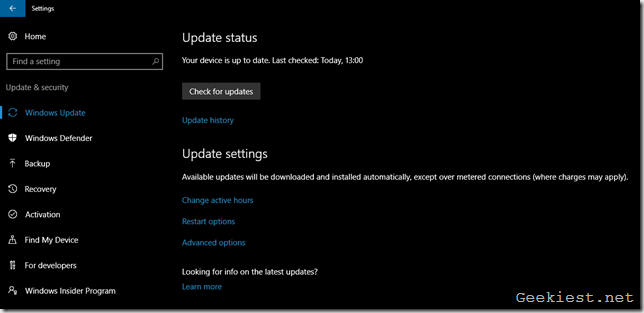
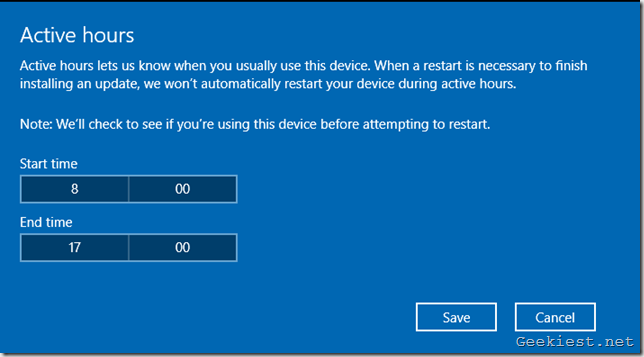
Likewise, there is a "Restart Options" setting, which lets you poick a custom time to schedule a restart for installing updates.
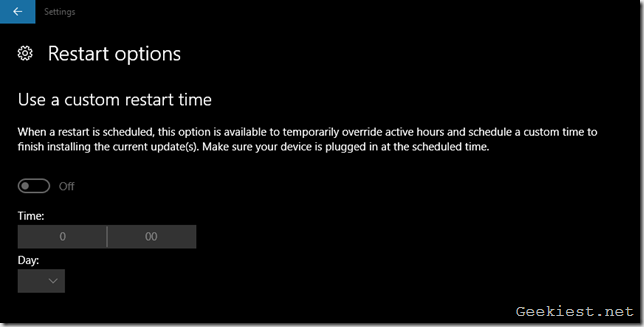
Do you know how to disable Windows Updates in Windows 10? There is a simple trick which you can use to disable updates. First, go to Settings > Update & Security > Windows Update > Advanced Options and enable "Defer Updates".Next, go to Settings > Network & Internet > Wi-Fi and select your Wi-Fi connection and set it as a metered connection. Doing so will not download updates.
Cortana is now smarter:
Cortana, the personal digital assistant in Windows 10, is now smarter than before and can read your emails, and create reminders based on the same (for meetings, flights, etc). It brings deeper integration and works across Microsoft Edge, and also with your Android smartphones and Windows Phones.
Windows 10 Lockscreen gets media controls and no longer displays your email address:
Windows 10's lockscreen now has media control buttons, allowing you control music, and it also displays the album art. The infamous lockscreen displaying your email address when the PC is locked, is gone but you can add it from Settings > Accounts > Sign-in options > Privacy.
Other notable changes:
- The Windows 10 Anniversary Update removes the password sharing option which was previously available in Wi-Fi Sense, and was under fire for privacy issues.
- Task View, the virtual desktop in Windows 10, now has a new option called "Show this window on all desktops", which lets you pin an app to all of your virtual desktops.
- Windows Defender now has a "limited periodic scanning" option, which as the name suggests scans your device from time to time. This provides an extra layer of security, even if you are using another antivirus.
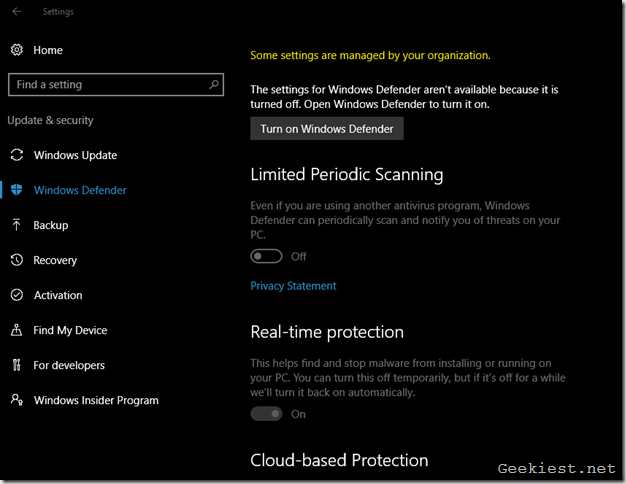
- Windows Hello uses biometric authentication like fingerprint scanners to log you in to apps, websites, securely and without your passwords.
- Windows Ink, the stylus feature has been improved to let you take notes and sticky notes, sketch and draw. Cortana recognises the content you use the pen for and can create reminders based on them.
Windows 10 Build 14393.10 Version 1607 is rolling out via the Windows Update, You can also use the Windows 10 media creation tool to download the ISO, which is useful in case you wish to update multiple PCs.
Not getting the Windows 10 Anniversary Update? Here's how to fix it:
Disable the "metered connection" and "defer updates" settings, and check for updates. It should start the download.