Opera browser now has a native ad-blocking feature in it.

This option, currently exclusive to the Developer Build of the browser, comes in the wake of many ad-blocking browsers which have been launched since Apple introduced it in its own browser, Safari, in iOS 9, which was released in September 2015.
This was followed by, AdBlock Fast, a Samsung exclusive web browser which blocks ads in the South Korean company’s Android smartphones. More recently, we saw the emergence of Brave browser. a Chromium based browser, which is headed by Brendan Eich, the former CEO and co-founder of Mozilla, and also the man behind JavaScript programming.
So it is not really a surprise to see that Opera is following suit. Opera browser’s integrated ad-blocking feature negates the need for any third party add-on or extension to block ads. This is actually a much faster way to block ads, since the ad-blocking is taken care of at the web engine level. The feature is not enabled by default, and will be enabled only when the user chooses to.
How to enable ad-blocking in Opera:
1. Click on the Opera Menu
2. Select the “Settings” menu.
3. Scroll down the page to the Privacy and Security section.You will see a checkbox with the words “Block ads and browse the internet up to three times faster” beside it.
4. Enable the option.
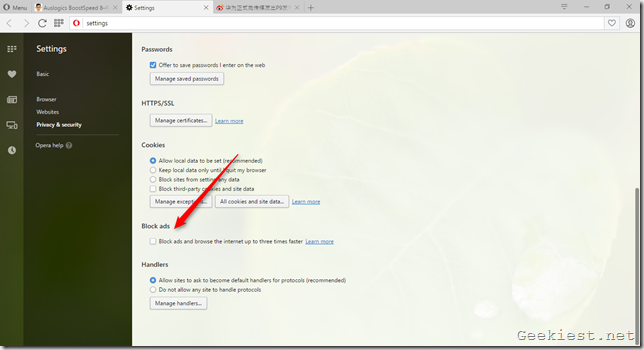
A new option called “Manage Exceptions” will appear, which is basically a white-list settings for websites which you wish to allow ads. You can also disable ad-blocking on websites directly from the address bar. There is a shield button next to the bar, which allows you to disable ad-blocking for the webpage you are on. You may also run a speedtest for each page.
Download Opera Developer version from the official website. It is available for Windows, Linux and Mac OS X.
Oh, and as a bonus, the first Opera 64-bit version for Windows is also available at the page linked above.