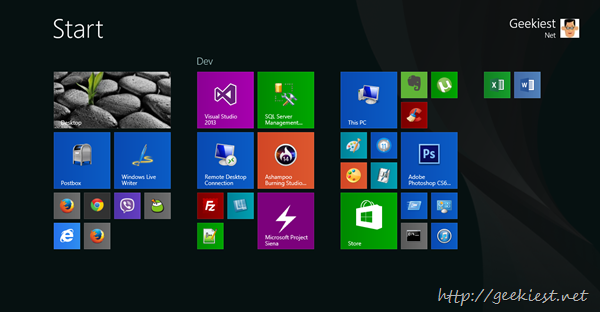
Are you a windows 8 user ? Here are some tips which may be helpful for you.
1. Shutdown
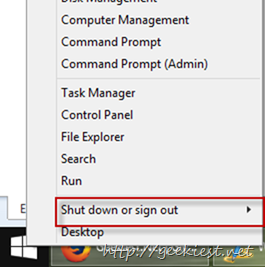
How you shutdown your Windows 8? From the Charm bar? Here is a simple way to do it
Right click on the start button and choose, you can also use the Windows key+ X also
2. Screenshot
To take a screenshot use the Windows key + P. this will save the screenshot automatically to your Pictures/Screenshots folder. Below you can see some other useful shortcut keys
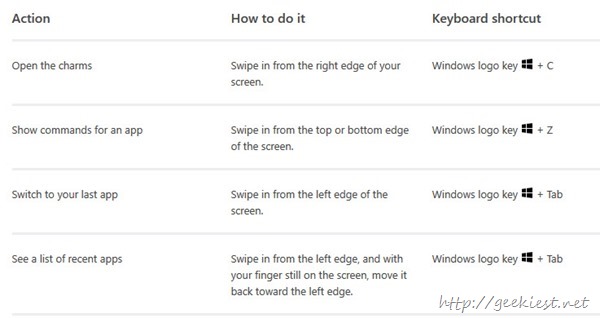
3. Boot to Desktop
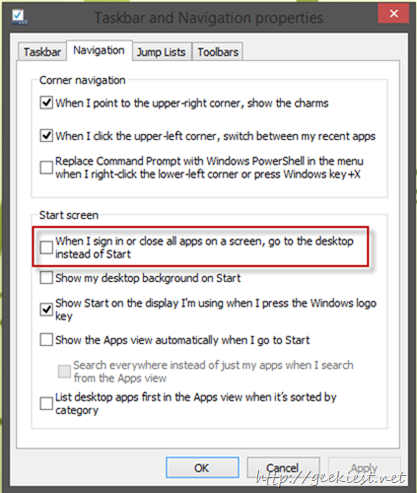
On the taskbar right click and choose propertiese, select navigation tab and tick the option says “When I sign in or close all apps on a screen, go to the desktop instead of start”. Click OK.
You can use the last 4 check boxes on this tab to customize the view of start screen, like the background you are using on desktop can be set as the background of start screen. If you don’t want to see the default start screen and want the application list, that to can be set from here.
4. Uninstall multiple Apps
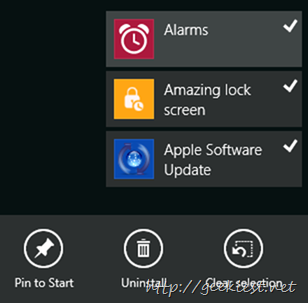
Go to the start screen, then Apps. Right click and choose customize. Click on the products you want to uninstall, and choose uninstall from the bottom.