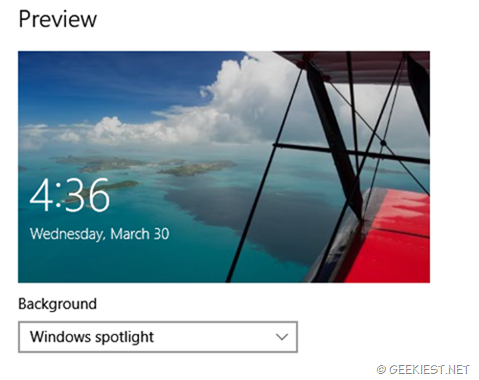
Windows Spotlight shows beautiful images from Bing on your Lock screen. These images will change automatically so that you will get new lock screen background every day.
To enable or Disable the Windows spotlight Lock screen
1. Visit Personalization section wither from settings or from the right click menu on the desktop
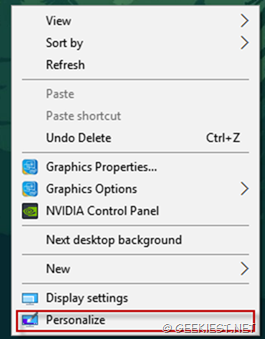
2. Select Lock screen
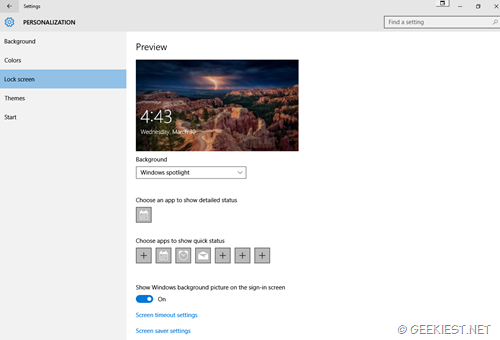
3. From the background dropdown select Windows Spotlight to enable it. To disable it you can select any of the other two options (picture or slide show)
The problem with the Windows spotlight is that it may show advertisements on your wall. So what if you want to show Bing wallpapers as your lock screen background and do not want advertisements ? read this , Use Bing images on your Windows 10 Lock Screen and automatically change them. (You may also interested in How to Set Bing images as Wallpaper on Windows 10).
So if you are enabled the Windows spotlight and want to save the images ? here is how you can do it
1. open the following path by copy and paste it on run section or paste it on the explorer address bar

%userprofile%\AppData\Local\Packages\Microsoft.Windows.ContentDeliveryManager_cw5n1h2txyewy\LocalState\Assets
2. Make sure you enabled option to view hidden items under View tab

3. copy all the files to a new folder and rename all the files to .jpg, open the new folder in command prompt and use the following command to do that
ren *.* *.jpg
4. Open the folder in windows explorer and change the view to Large icons
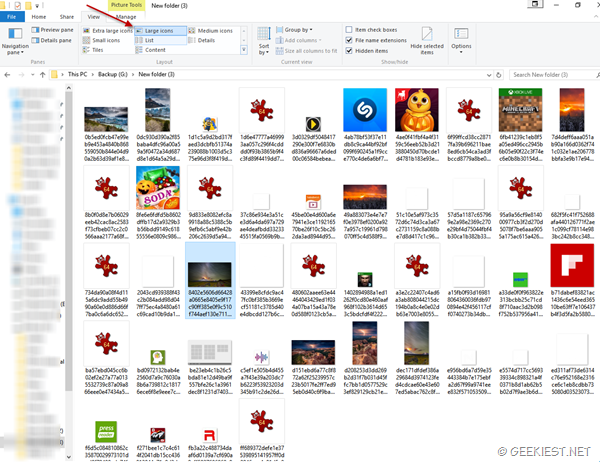
You will be able to find the lock screen images from the Windows spotlight in the folder, Select the files you want and delete other files.
via