
How do you normally send a WhatsApp message to a phone number, which is not saved in your contact list ? First you will save that contact to your phone (or Google account),then WhatsApp will update the contact list to include the newly created contact. Then you select the contact from the list and send a message.
What if you don’t want to save the phone number to your contacts? Maybe because that may be the only message you are going to send to the number, etc.. And yes, this is actually possible.
Note that you need to have WhatsApp installed on the device where you are doing this
How to send WhatsApp message to a phone number without saving it to your contact list
1. Add the phone number (with the country code prefix, and without the +) at the end of the below URL:
https://api.whatsapp.com/send?phone=
For example, Indian mobile numbers will start with 91, followed by the 10-digit phone number. So, the URL will look like https://api.whatsapp.com/send?phone=91xxxxxxxxxx
2. Open your browser (either on desktop where WhatsApp is installed or a mobile browser where you have the app). Paste the URL in the address bar.
If you are still confused, open this link and select the country of the phone number and enter the phone number.
3. This will open a WhatsApp message screen as seen here.
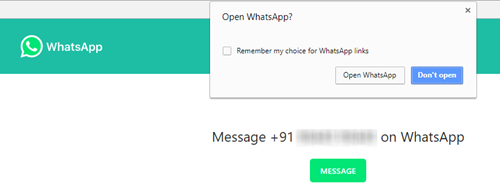
If this does not comes with a popup, click on the message button
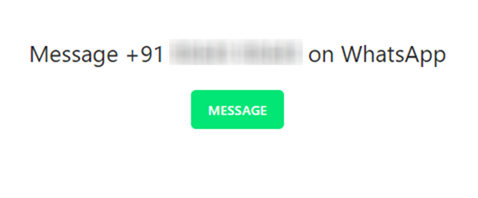
4. It will open the WhatsApp app on your device.
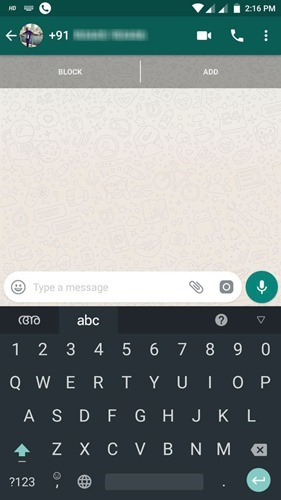
Now you can send a message to the number. And this number won’t be saved to your contacts.
This is useful if you are developer and you want to add a WhatsApp link to your app or website. It is really easy to implement, and you can also attach a pre-filled custom message by using add &text=MESSAGE to the URL.
https://api.whatsapp.com/send?phone=91xxxxxxxxxx&text=Hello
Let us know if this helped you.
More