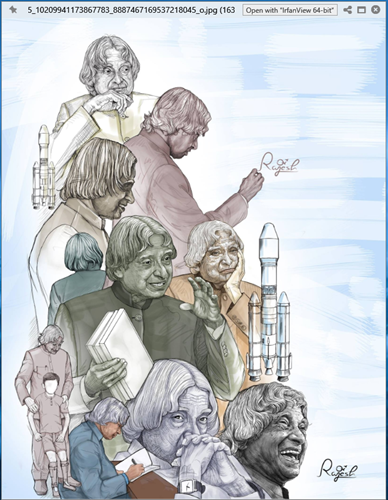
Quick look is a simple but handy feature developed by Apple for Mac OS. This feature will help you to easily preview contents of the file. Now You can install an application named “Quick Look” by Paddy Xu from Windows store to get this feature on your windows computer.
How to use it
After installing the Quick Look application what you need to do is the file and press spacebar to see the preview. If the preview window is open, you can select other files for the preview.
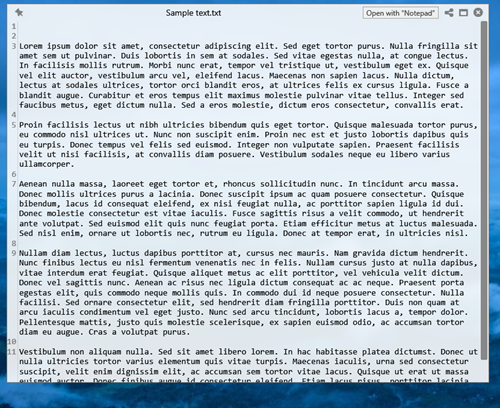
Keys
Spacebar will open and close file preview
Esc. – This key will close the preview window
Enter: Run & Close Preview
Ctrl+Mouse Wheel: Zoom Images/Documents
You need to have Windows 10 (32 bit or 64 bit) to use this application.
Supported files
Images: .png, .apng, .jpg, .bmp, .gif, .psd, Camera RAW, ...
Compressed archives: .zip, .rar, .tar.gz, .7z etc.
.pdf
Microsoft Word (.doc, .docx), Excel (.xls, .xlsx) and PowerPoint (.ppt, .pptx) files (requires MS Office installation)
OpenDocument (odt, .ods and .odp) files (requires MS Office installation)
Video files (.mp4, .mkv, .m2ts etc.)
Audio files (.ogg, .mp3, .m4a etc.)
Comma-separated values file (.csv)
Email and Outlook Email files (.eml and .msg)
HTML files
Markdown file (.md, .markdown)
All kinds of text files (determined by file content)
You can get it from Windows Store or from Git Hub
Official website
via