
I bought a new printer and installed it well. Later my Snag It printer was not working, so tried to open “View devices and Printers” from the control panel but could not open it. Tried to Uninstall, reinstall SnagIt but all those failed while installing or uninstalling the SnagIt printer. Later I found how to solve the issue.
The issue is related to Bluetooth Support service. What you want to do is just make sure the service is running, and if the startup mode is manual change it to Automatic (Automatic Delayed Start is better). Here is how you can do that
1. Open Services
Run => Enter “services.msc”
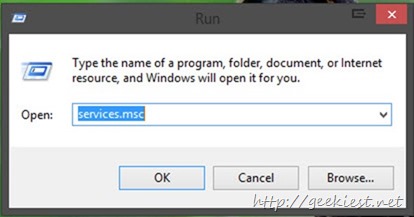
You may also open it via Control Panel => System and Security => Administrative tools => Services
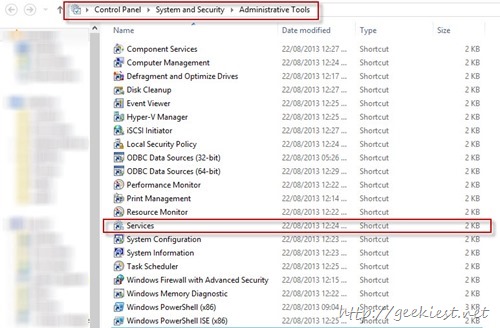
2. Find the Bluetooth Support service, right click on it and choose Start
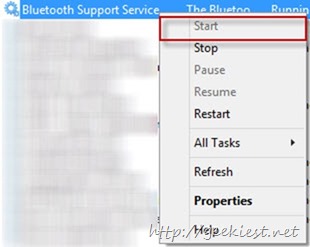
3. Open the devices and printers to confirm this solved the issue. If this solved change the startup method to automatic. Right click like the above and choose Properties. Check the startup type and change it to Automatic or Automatic (Delayed Start)
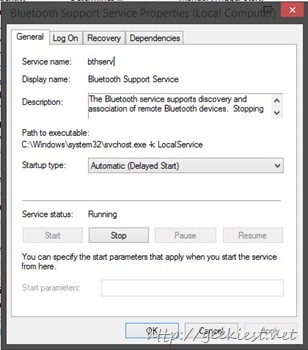
This solved the issue for me. Remember I am using Windows 8.1 but this will solve the same issue on Windows 7 and 8 too. I uninstalled and reinstalled SnagIt after this fix without any issues.