It is almost six months since windows 7 was released to public. There have been a handful of updates for the O.S now and the release of the service pack for windows 7 is just around the corner , and I know many of you must have formatted and installed windows 7 a couple of times now, may it be for any reason but sure, it is inevitable . so in this article I would like to share how to integrate the hotfixes , drivers in to the windows 7 and the interesting about this is we are going to use a software that was meant to deliver the above said result for the earlier version of windows , yes for the vista. And you are right I am talking about vlite. We are going to use vlite to integrate the update and drivers into the iso image of the windows 7.
First I would like all of you to have these in your hand before you start the integration.
1. vlite : vlite v1.2 Final Installer | 1.55MB download Mirror 01 | 02
2. Runtimes
3. Windows seven source files [ extract the files from the iso image into a folder using a program like WinRAR]
4. At least 10 GB of free disk space.
The Working Process
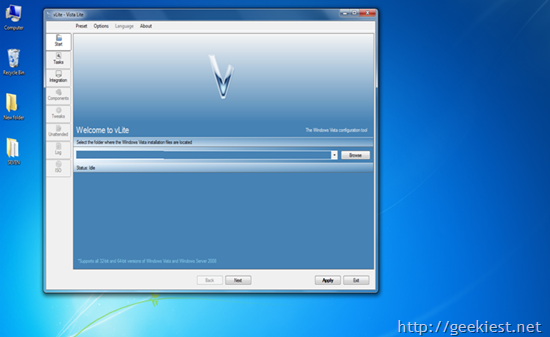
Download the Automated Installation Kit (AIK) for Windows Vista SP1 | 1375.9 MB and install it .Then install the vlite. There is a small modification that we should carry out here now for vlite to work properly, without any flaw. Once you have installed the vlite you have to copy wimgapi.dll from Program Files\Windows AIK\ Tools\x86 to the vlite folder. Now with everything done right, you should be able to open the vlite program. And you should see the screen below
Now click on the browse button and select the folder that has the windows 7 source files. Once you select the folde vlite recognizes the edition available in the source and displays the editions, so that you may choose on which edition you would like to work with and integrate the drivers and hotfixes.
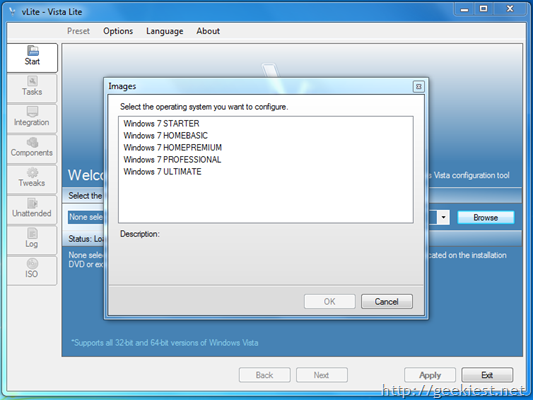
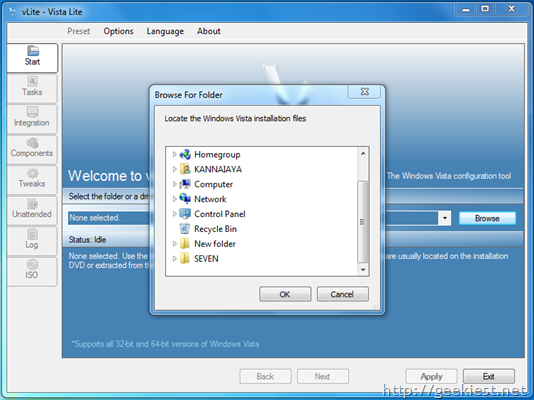
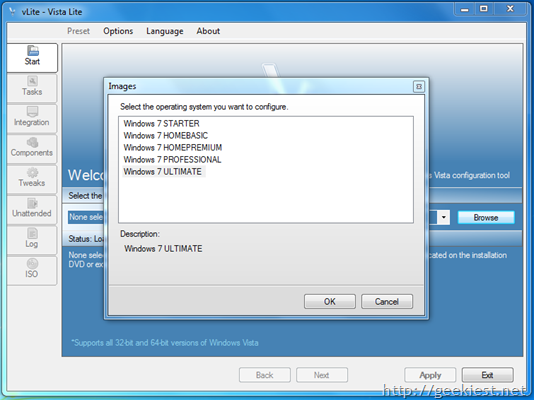
Since I wanted integrate into the ultimate edition, I selected it and pressed the ok button. But you may choose the edition of your choice. Once you select the edition such a screen is displayed with all the information about the selected edition.
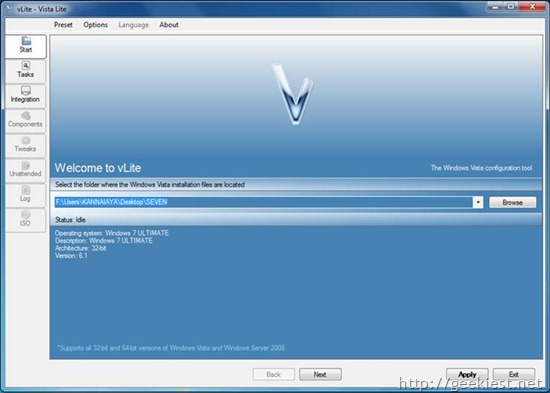
Now click on the task tab on the left-hand side and tick the checkboxes you wish to use and note that as you tick on the checkbox the tabs in the left starts to get enabled and highlighted.

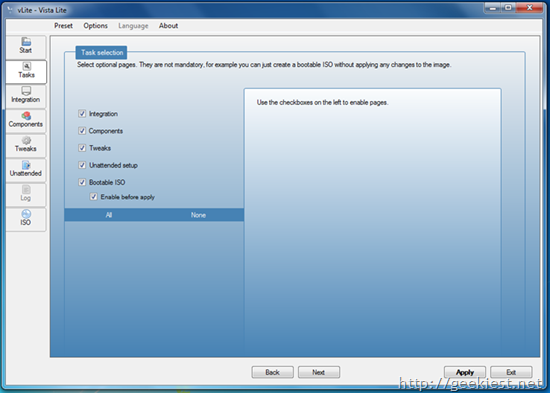
Since the main aim of this article is to integrate the drivers and updates, it is enough to tick the integration, bootable iso and enable before apply alone but for name sake purpose I have ticked all the check box.
Now we are moving into the main part of the article the integration part, click on the integration tab to open the integration window, then click on the enable checkbox on the hotfixes and drivers tab on top, now you may see how the red bullet is turned into green to notify that integration is enabled
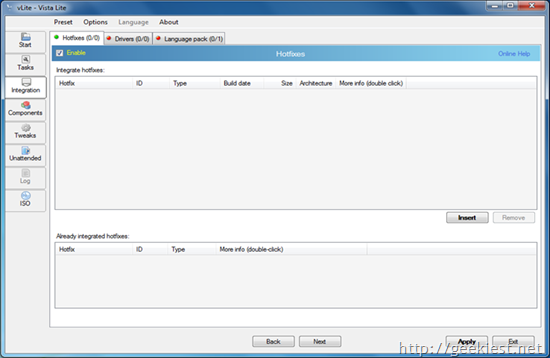
If you have manually downloaded the updates from Microsoft server you may add it here in hotfixes by clicking on the insert button on the bottom and selecting the updates.
Then you should press on the driver tab and press enable then on insert, you would be presented with a dialog box that lets you choose one of the three options in which I would recommend you to choose the select multiple drivers to integrate. The best way to do this is. Since drivers of type ini are only recognized by vlite, so create a folder and put all the driver folder into that folder and select that folder through vlite and let v lite recognize the ini drivers available,[when you extract a exe driver file the ini driver file could be obtained in most of the cases.].Once vlite recognizes the ini driver file select the entire driver file and press ok.
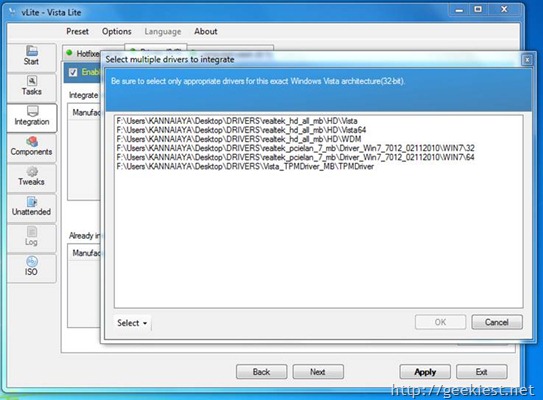
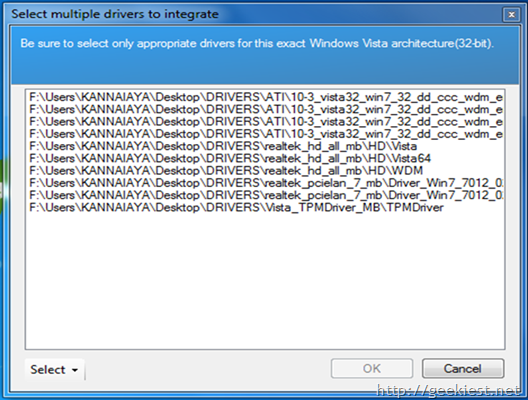
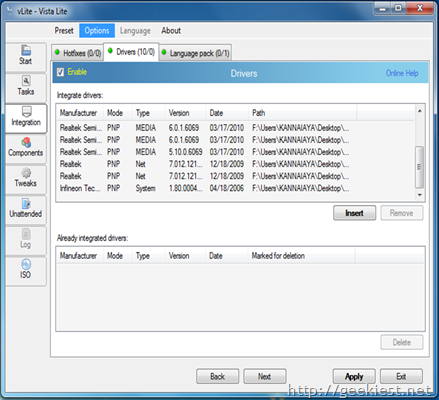
Now you may just look at what the component tweaks and unattended part has to offer
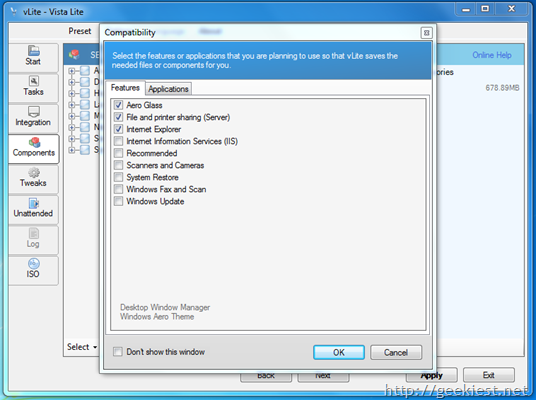
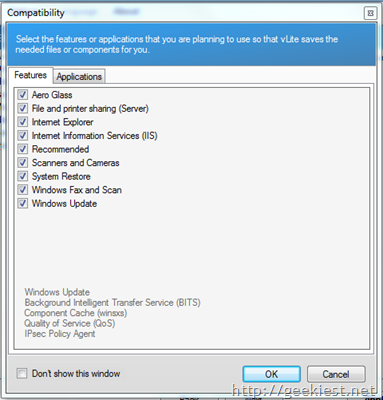
Please select all the checkbox in the above window since our main aim is to integrate the drivers and update and not to make a slimstrip of windows seven.
I would strongly recommend you not to change anything under the tweaks tab because that is not our main aim
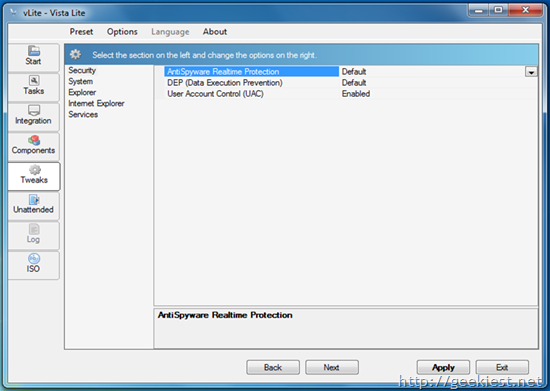
Similarly leave the unattended part undisturbed
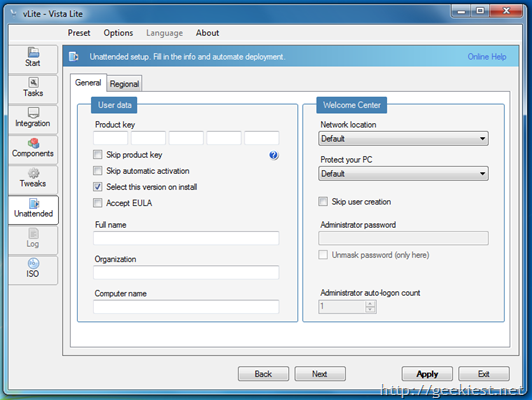
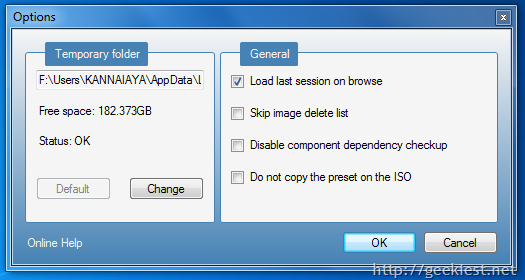
You may choose the temporary folder of you choice and if you wish to do the job in many different sessions, you may continue from the place you left the last time by selecting load last session on browse.
Now when you click on apply tab at the bottom of the window you get three different option as below
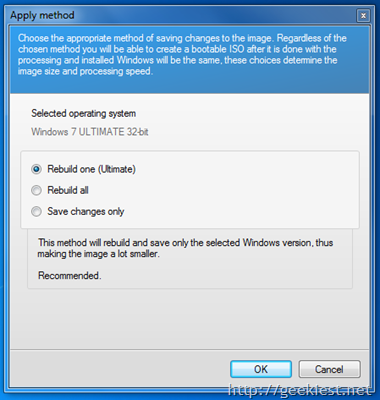
Since you own only one edition of windows it is wise to choose rebuild one option, further this leads to a smaller image compared to the other two. Now press the ok button and let vlite do its work and it would take some time.
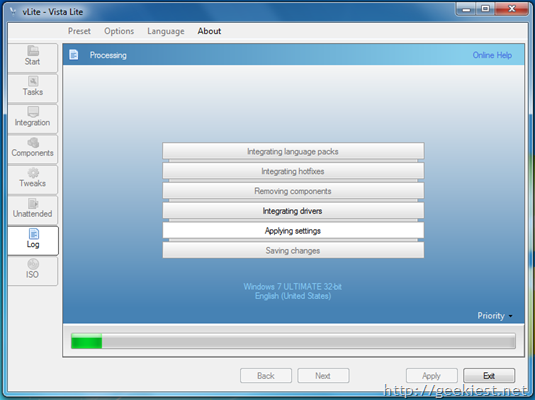
once it integrates the hotfixes and update it would present a window similar to this
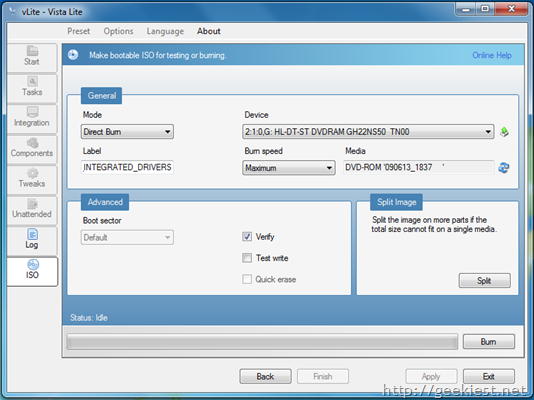
Here you may choose what you would like to do, you may directly burn the image to a DVD else create an iso image and store it in the hard drive, else split the image into many parts to be able to fit into cd’s.
I choose just to make an image file so I choose the destination and the name it should be given and clicked on make iso tab at the bottom, surprisingly it just took a minute or so to create the iso image file then I clicked the finish button since my desired task was finished.
Now to check if everything was done correctly I checked by installing the created iso image in vm ware. Everything went smooth and the result was successful, just for some odd reasons you may get this below warning message, which I personally guaranty you that is safe to press the install the driver software anyways.
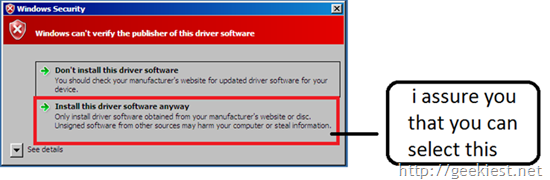
Note: Though the AIK for windows 7 is released but since vlite is been made for the vista you should use the vista’s AIK mentioned in the start of this article.
I really hope that this article has thrown some light on how to use the vlite to integrate the drivers and updates for windows 7 , in the upcoming days I would like to discuss with you all on how to use a new tool RT lite to achieve the same or much more useful results.
This post is written By Shiva, guest writer for Geekiest.Net.
Hello all I am Shiva, and do not put me away from you by saying I am a techie guy or something like that. I am as normal as you are, and I am in the process of learning and coping up with technology. Interest in learning new things daily has led me and inspired me to help people who need to know about latest development I this field of computers as I do .my motive is simple give others at least half of what you got. And help others as much as you can. i was first attracted towards the hardware of computers, then little by little I started learning about software’s. And I am still in the process of learning and in the meantime I wish to pass on the knowledge that I acquire to others.
If you are interested in writing guest posts for Geekiest , please contact us using the contact form here