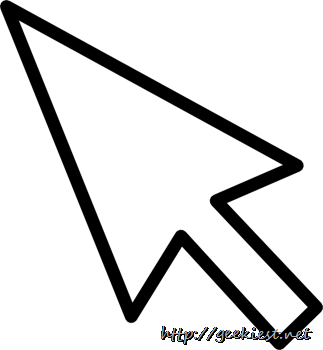
Windows do support controlling your mouse pointer with the keyboard. If your mouse stopped working you may try this method to control it 
You will have to enable “Mouse Keys” to use this facility. To enable it use the following key combination
Alt+Shift+Num lock
It will bring a window like below
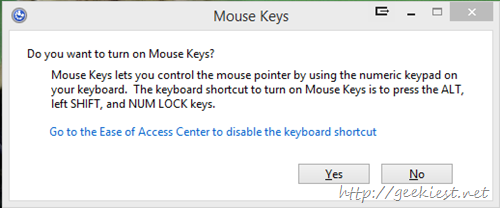
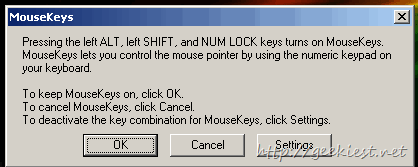
The first screenshot is from Windows 8.1 and second is from Windows XP. To Enable you can choose “Yes” on Windows 8.1 and OK on the other.
After enabling it you can use the Numeric keypad with Left Shift or Left Alt to control your mouse cursor.
1 will move the cursor to Left bottom (diagonally)
2 – downwards
3 - right bottom
4 - left
6 – right
7 – top left
8 – Up
9 – top right
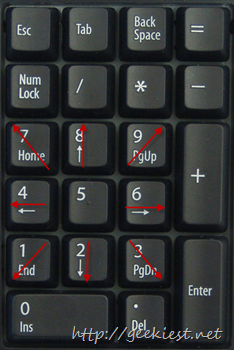
To disable it, once again use the same key combination (Alt+Shift+Num lock) and choose No or Cancel according to the window popup.