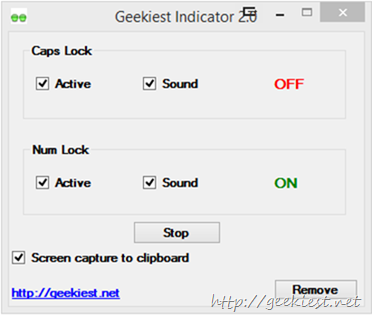
Here is the new version of Geekiest Indicator, which shows Caps and Num lock indicator on the screen. On January 2014, we have posted the first version of this software and got few feedback. You can read about the first version here.
The second version have all the features which the first version have and few additional features.
1. Added a context menu to the tray icon which will help you to Show, Exit and turn the sound on/Off with out opening the application
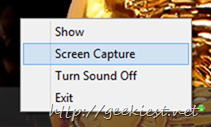
2. This application now allows you to capture a selected screen area to clipboard (which you can paste on applications like paint, Photoshop etc.) or to save directly to hard disk as a bmp file (as default, or can choose jpg, gif,tiff or png) . Just choose the option, select the area (after selection also you can resize it, and when the area is finalized, double click or press letter “S” to save the captured area to a file or clipboard.
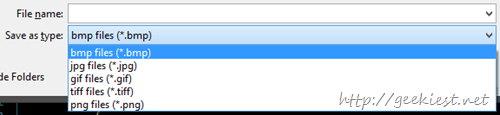
The screen capture supports multiple monitor setup too.
To capture to clipboard use the checkbox marked in the below screenshot
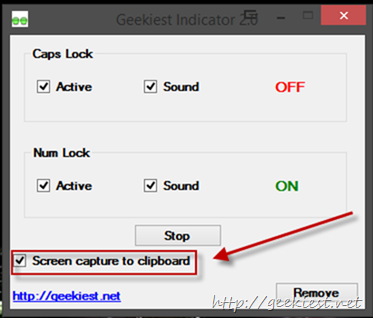
The application size is around 72KB now. as version one, this is a portable application you need not have to install it to use. This application is developed using C#. Once again suggestions and bug reports are most welcome and I thank you Ashwin, Grr and Lilla who took time to leave suggestions. The suggestions by Grr are yet to be done, may be on the next version 
This Caps and Num lock Indicator is tested on Windows 8, Windows 8.1 and windows 7 with out any issues.
Download Geekiest Indicator 2.0
[Update: Download Geekiest Indicator 2.1 which will register Shift+PrintScreen hot key to capture screen. Thank you Ashwin for the suggestion. If you don’t want the hotkey you can download version 2.0)
To make the tray icon always visible on Windows 7 and Windows 8 do the following steps
1. Click on show hidden icons on tray and choose “customize”
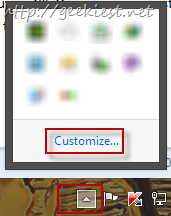
2. Find the application you want (Here Geekiest Indicator) and choose “Show icon and notification” from the menu
