A few days ago, we reported that a new Netbanking payment option was spotted for the Google Play Store in India. However, we could not get the option on our devices. But it appears the option is now live in India, and here are some screenshots of how it works.
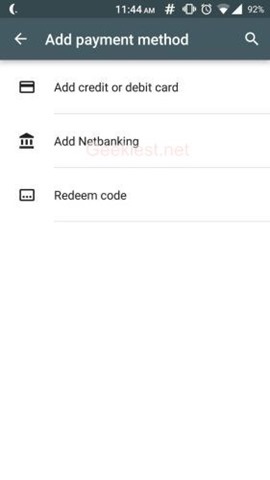
How to use Netbanking payment option on the Google Play Store?
Open the Play store app on your phone, and tap on the hamburger menu (or swipe in from the left), to bring th sidebar in to view. Tap on “Account” and select “Payment Options”. Click on the + button on the bottom right corner. You should see three options, and the second one says “Add Netbanking” (as seen above). Tap on it and you will see a list of the supported banks.
Here is the list of banks which are available for Netbanking payment option on the Google Play Store:
- Axis Bank
- Citibank
- HDFC Bank
- ICICI Bank
- Bank of Bahrain and Kuwait
- Bank of India
- Canara Bank
- Catholic Syrian Bank
- Central Bank of India
- City Union Bank
- Corporation Bank
- Deutsche Bank
- Development Credit Bank
- Dhanlaxmi Bank
- Federal Bank
- Indian Bank
- Indian Overseas Bank
- Induslnd Bank
- Industrial Development Bank of India
- Jammu and Kashmir Bank
- Karnataka Bank Ltd
- Karur Vysya Bank
- Kotak Bank
- Oriental Bank of commerce
- Punjab National Bank
- Ratnakar Bank
- South Indian Bank
- State Bank of Bikaner and Jaipur
- State Bank of Hyderabad
- State Bank of India
- State Bank of Mysore
- State Bank of Patiala
- State Bank of Travancore
- Tamilnad Mercantile Bank
- Union Bank of India
- United Bank of India
- Vijaya Bank
- YES Bank
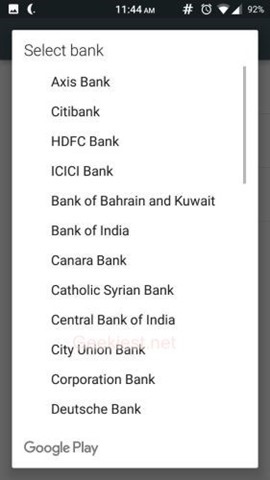
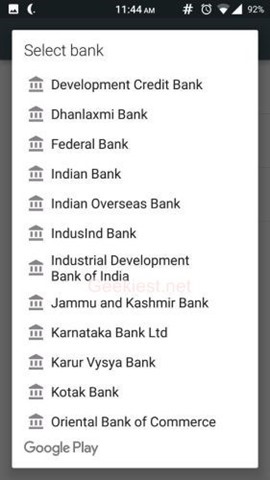
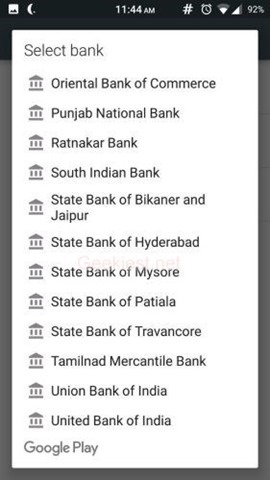
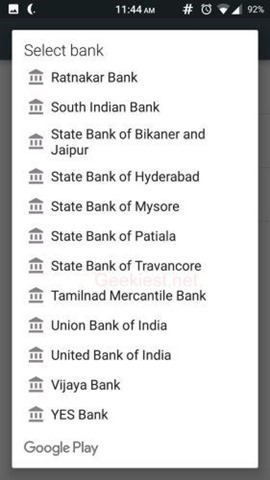
We decided to buy an inexpensive app, called SD Maid Pro which costs about Rs. 21. We used our SBI account for it. Tap the buy button and you will get the payment selection screen, after which click on the buy button again. It redirects to the banks website (basically Google Play uses its own browser) . Then you will be prompted to login to your netbanking account (in this example Onlinesbi.com account). Do so, and tap the confirm button, and you will get an OTP password, which will be sent as an SMS to your registered mobile number. Use it to confirm the order and your payment will be successful.
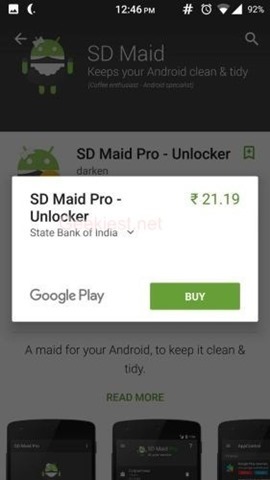
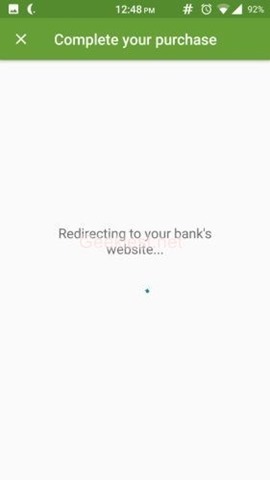
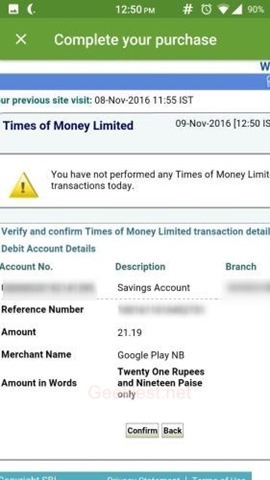
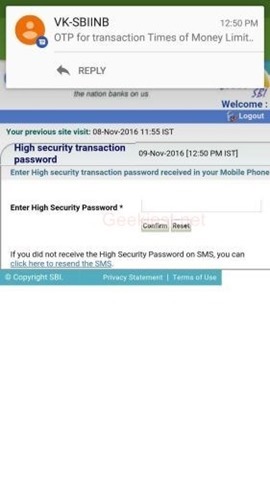
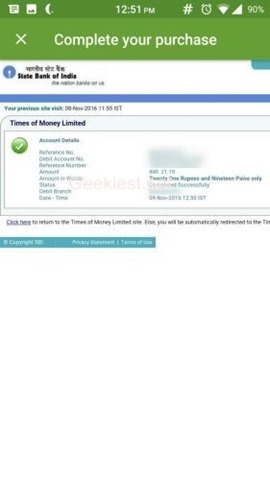
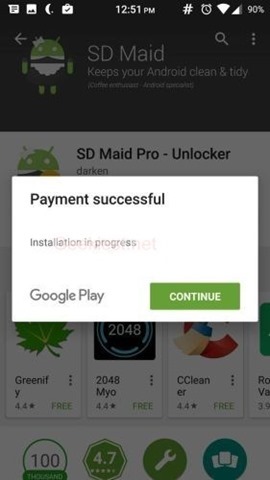
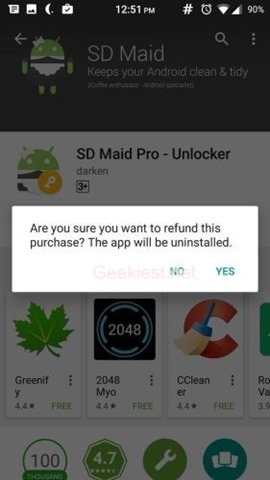
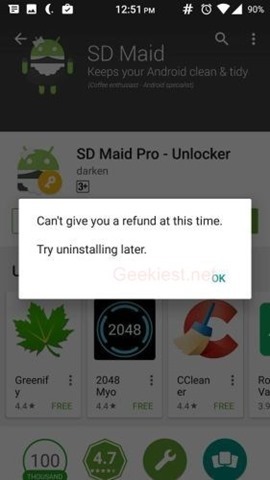
You can refund your purchase just like you can with Debit/Credit Cards or Google Play gift cards, but when we did so, it said that “Can’t give you a refund at this time. Try uninstalling later.” But I did get an email about the order cancellation. Google Play’s help page says that banking option refunds take a few days to process.