Here are some Free Add-ons am using with the Visual Studio 2010.
1. Visual Studio 2010 Pro Power Tools
With this you can get too many handy things on your visual studio. Some of them are
Scrollable tabs
Maintain spatial consistency of the documents that are included in the document well.
Vertical tabs
Document tabs are shown vertically, allowing you to fit more tabs than are normally visible when shown horizontally.
Pinned tabs
Allows you to pin tabs to keep them always visible and available.
Show close button in tab well
Similar to Visual Studio 2008, will show a close button in the document well that will close the active tab.
Remove tabs by usage order (LRU)
When a new tab is inserted and existing tabs don't fit in the document well, instead of removing the tab at the end of the well it will remove the least recently used tab. This ensures that frequently used tabs are readily available.
Show pinned tabs in a separate row/column
Pinning tabs can quickly cause you to run out of space for regular tabs. The option allows you to always show pinned tabs in a separate row (or column, if displayed vertically) from regular tabs.
Sorting
Sort tabs by project
Tabs will be sorted by the project they belong to, thus keeping them always together in the document tab well.
Sort tabs alphabetically
Tabs will be sorted alphabetically. When Sort By Project is turned on, tabs will be sorted first by project and then alphabetically.
Sort tab well dropdown alphabetically
The drop down menu at the right end of the document well is sorted alphabetically. This option allows ordering as the tabs are laid out in the document well.
Color tabs according to their project or according to regular expressions
This option permits tabs to be colored according to the project they belong to. This is particularly useful when sorting tabs by project, as it allows you to immediately identify different groups of project documents.
You can also configure regular expressions and assign a color to each one. If the name of a tab matches the configured regular expression, it will be colored with the assigned color.
Miscellaneous options that modify tab UI
Show document/tool window icon in tab
Show close button in tab
Modify dirty indicator style
This option allows you to select from a set of different dirty indicators that you might prefer over the asterisk.
Modify minimum and maximum tab size
Allows you to modify minimum and maximum tab size. Try setting minimum and maximum sizes to the same value, and you will have evenly spaced tabs.
There are too many cool and handy things you can get with this utility, Read more on the page here
2. PowerCommands 10.0
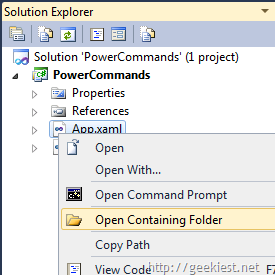
Features
Enable/Disable PowerCommands in Options dialog
Format document on save / Remove and Sort Usings on save
Copy Path
mail CodeSnippet
Copy/Paste Class
Remove and Sort Usings
And many more, read completly about this tool here
3. Regex Editor
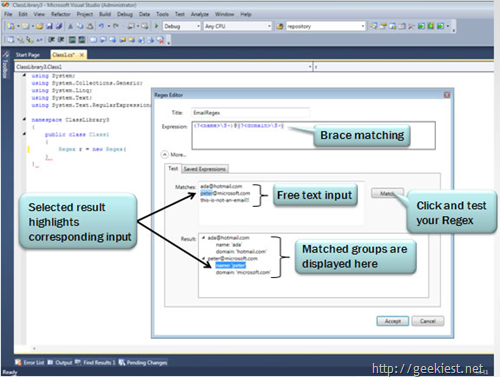
This sample was built to ease your pain when working with regular expressions. It rehosts the editor in a dialog box and provides a basic language service to provide colorization, brace matching, sample testing grouping and selection tracking. It shows re-hosting of the editor in a tool window, and provides a nice starting point for similar projects.
Get it from here
4. CodeCompare
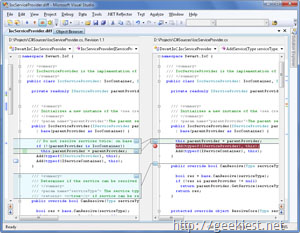
CodeCompare is a totally free tool and an absolutely new way of source code comparison.
It offers enhanced Visual Studio Editor, IntelliSense and syntax highlighting, code folding, advanced code comparing and merging functionality, and simple source control system integration - these are the features you were looking for all the time and finally they are at your fingertips!
Read more about this Code compare tool and get it
You can get more tools for your Visual studio from the Visual Studio gallery.
The Visual Studio Gallery provides quick access to tools, controls, and templates to help you get the most out of Visual Studio.
You can browse, subscribe to RSS feeds and share your extensions with the Visual Studio development community.
Check it out here
Here is an article The Best Visual Studio 2010 Productivity Power Tools, Power Commands and Extensions by Scott Hanselman, read it here And if you are using previous version of Visual Studio you may also like this one too