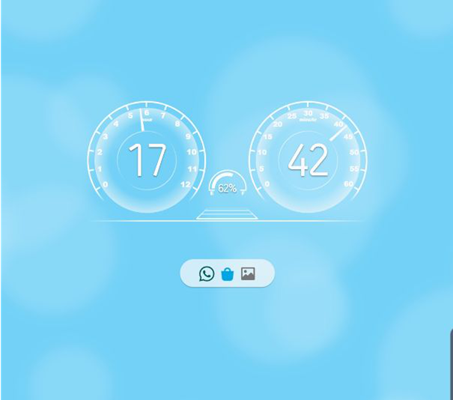
Here are some application from Samsung itself to customize the look and feel of you Samsung devices. I have tested these on my New Samsung Galaxy Note 10 Plus. These applications are available on the Galaxy Store.
First of all you need to install an application named Good Lock (https://galaxystore.samsung.com/detail/com.samsung.android.goodlock). After installing it just open and see the customization options. There are 13 application under two tabs Unit and Family. You will have to install the applications separately depending upon your requirement.
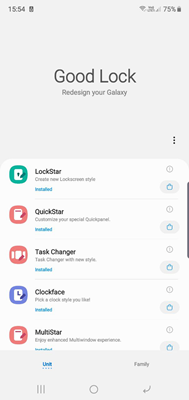
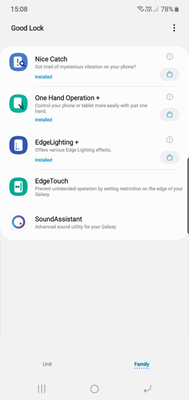
The Applications under Unit are
1. LockStar
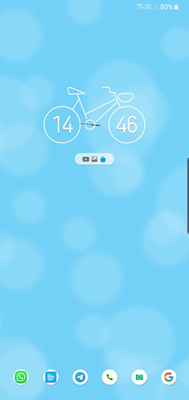
Customize your lock screen with this application. You can change the Clock style, position etc. There are many different clock styles available with this. You can also change the lock screen shortcuts, also change the shortcut interaction to default (swipe), tap or double tap.
You can choose the visibility of Clock, Help text , Notifications, Statusbar, Lock Status Icon, Lock Button and Music Controller.
I always wanted to hide that help text  so this application helped.
so this application helped.
2. QuickStar
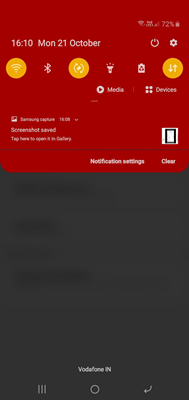
Allow you to customize the Quick panel.
1. Theme the Quick Panel. You can choose pre-built themes or can even create your own.
2. Set visibility of the active services on the status bar.
3. Change Clock Position
4. Show a notification Popup button which will popup the notification.
3. Task Changer
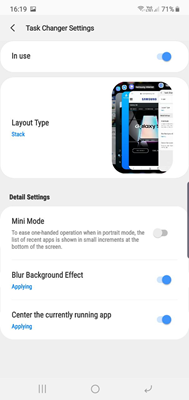
Change the task changer style. You can choose Stack, List, Grid, Carousel or Slim List as the styles.
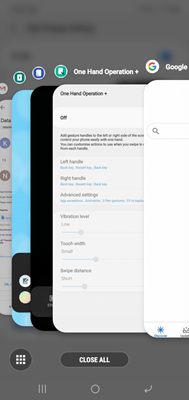
For easy one handed operation enable the Mini mode which will show small increments ate the bottom of the screen.
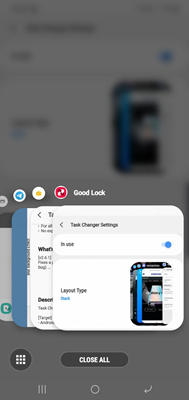
4. Clockface
Change the style of the Clock widget.
5. MultiStar
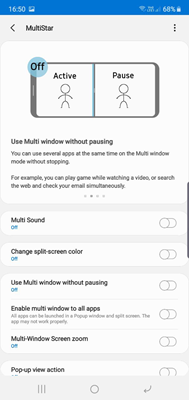
Customize the multi window. You can play both the windows at the same time like search web while playing a video (This is an experimental feature). It also enables Snap window (Select an area a pin it to the top of the screen and use the other apps to the lower area). Pop view action allows to switch an app to a popup view by swiping diagonally.
6. NavStar
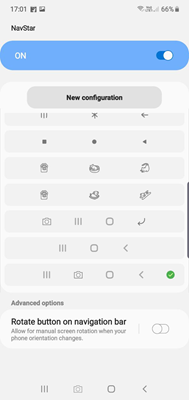
Customize the navigation bar at the bottom. You can even add a shortcut to the navigation bar using this application. If you see the above image you can see that I have added a camera shortcut to the navigation bar.
7. Nice Shot
Allows you to custopmize the screenshot expereience. For example you can avoid System UI such as navigation bar , indicator etc from the screenshots
8. NotiStar
Notification management service
Under Family Section we have 5 applications
1. Nice Catch
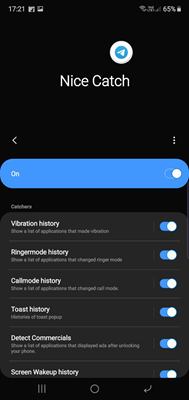
Your phone Vibrated and you do not know from where the vibration came from ? Nice Catch can tell you from where that a mysterious vibration came from. Just check the Vibration history. It also have
Ringmode History, Callmode history, toast history, Screen wake up history.
Applications that displayed Advertisements after unlocking can be found under Detect Commercials.
2. One Hand Operation+
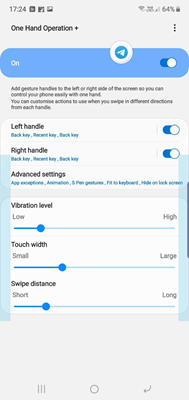
Customize one hand operation by adding gesture handles on left and right of the screen. Customize the swipe action on both handles, you can add up to 6 actions on each handle.
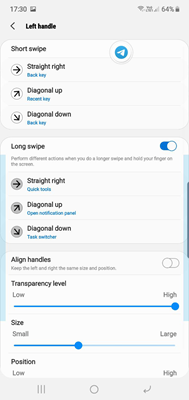
3. EdgeLighting +
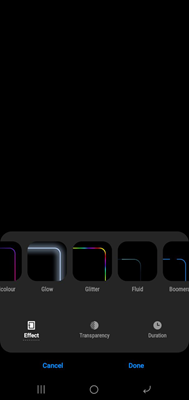
Edit the edge lighting with different effects. You can also customize the Duration and transparency of the edge lighting. I like the Black hole effect which just animate around the front facing punch hole camera.
4. Edge Touch
This will help to prevent unintended touch on the edge screen.
5. Sound Assistant
Equalizers, individual application volume, Increase media volume by using Volume keys while playing and many more features related to the sound.
Let me know which all features listed above you used and which all you liked.
Thank you.