Screenshots have become essential for almost everyone. You want to share a snap of your screen with your friends or colleagues and sometimes even for tech support.

Many years ago, people used the most accessible or affordable way to capture screens. Yes, “Print Screen + MS Paint”. But editing the snapshots were a big pain and that is when Screen Capture apps began to gain popularity.
As a blogger for different websites, I myself have used plenty of screen capturing tools, but for the past 2 years I have been using just one. Ashampoo Snap. Well, its actually two, because I upgraded from Ashampoo Snap 5 to Snap 6 and now here I am writing about Snap 7.
The Capture Bar is located on upper right corner of the screen, while the Capture Menu is located on the System Tray.
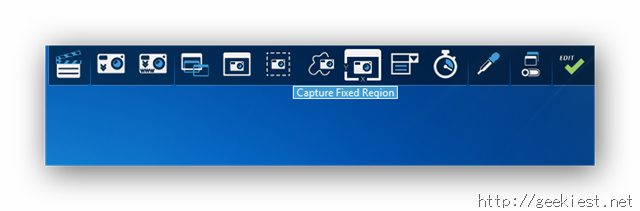
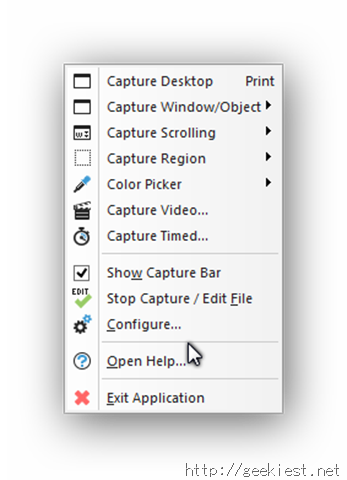
You can use either of them to perform the following actions:
Capture Video
Capture Scrolling Window
Capture Website
Capture Multiple Windows and Objects
Capture Single window
Capture Free Rectangle Region
Capture Freestyle Region
Capture Fixed Region
Capture Menu
Timed Capture
Color Picker
Multi Shot
Edit
Here is the UI of the Editor in Ashampoo Snap 7:
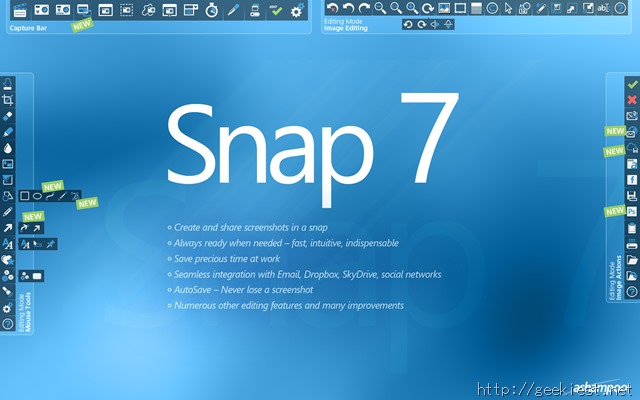
The Action Bar is on the right hand side of the screen. It allows you to perform file actions such as saving your screenshot, sharing it, etc.
The Toolbar on the left hand side allows you to edit the screenshots with several tools for adding text, highlighting or blurring areas, adding arrows to the image & more.
The image bar is present on the top of the screen. You can undo changes made to your screenshots, add watermarks, zoom in/out, etc using the Image bar.
There are various types of screen capture and editing options, in fact so many that I can’t just list them here.
Key features in Ashampoo Snap 7:
Visually intuitive and seamless workflow with 1-click operations
Capture, annotate, illustrate and share your images
Add texts, notes, hints, arrows, shapes and stamps
Draw freely with the pencil tool
Use the marker or spotlight tool to emphasize image elements
Work with different color and font styles and apply gradients
Save to common image formats or JXR and PSD with layers for further processing, e.g. with Adobe Photoshop
Create PDFs without extra tools
Upload to Ashampoo Webspace with video support and share unique internet links
Upload to Facebook, Twitter, Dropbox, Google Drive and Microsoft Sky Drive
Work with browser-based email clients such as Google Mail, Yahoo Mail and Mail.ru
Over all Ashampoo Snap 7 is a great application, and a major improvement from Snap 6.
I won a license for Snap 6 right here at Geekiest a few weeks ago, before I joined the blogging team. And now you can win a license for Snap 7 from us. Thanks to Angela from Ashampoo, we have 5 licenses to giveaway for our readers.
The version tested here was a private beta, the final version will be released sometime today.
Read more and get a trial version of Snap7 from here
We are also giving away 10 licenses for SUPERAntiSpyware Professional, check it out here.