
Do you want to configure your mouse buttons for some specific operations ? Do you want to configure your mouse such as it will work differently on different windows/applications ? Here we are going to discuss about two FREE handy tools, which will help you to do so.
The first tool is X-Mouse Button Control. It is a free utility with lot of features, allows you to configure your mouse buttons easily. It have so many options and is actively developed and updated with more features and bug fixes. The latest build is version 2.15 released on February 2017.
The installation process is straight forward and you can choose a folder to keep your X-Mouse Button Control settings. Also you may choose to delete any existing settings (if you were an old user)
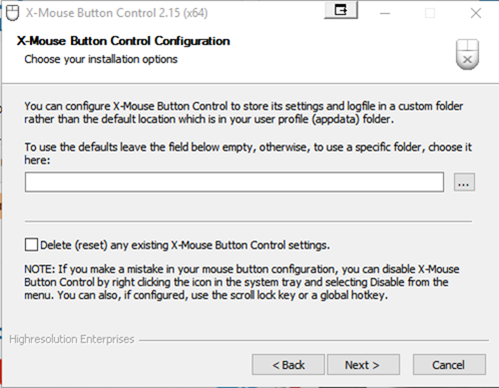
After installation you can open the application by double clicking the tray icon or from the program list.
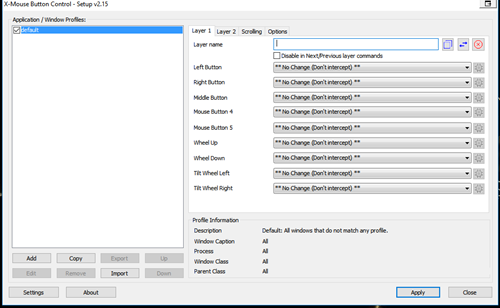
You can set actions for specific applications, just click Add from the home screen and choose the Application you want (If you are note sure about the application you can use the “Specific Window button” , then drag and drop to the application you want to customize the mouse button actions). After that select the action needed from the list given.
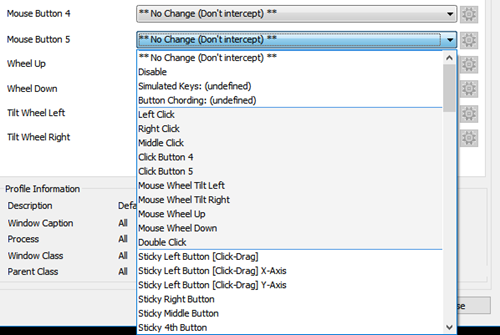
You may also set a combination of keys by selecting the Simulated keys
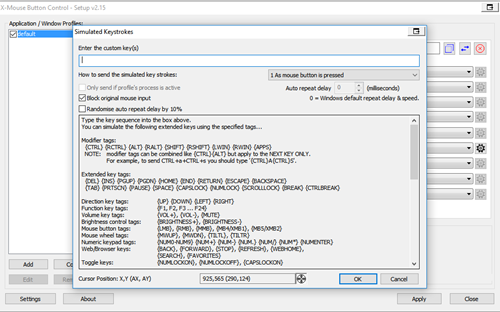
Other Screens
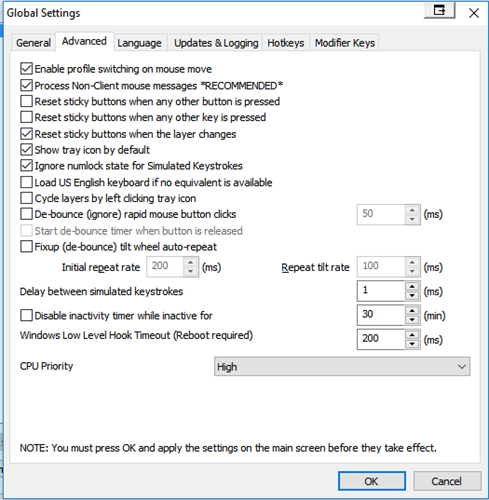
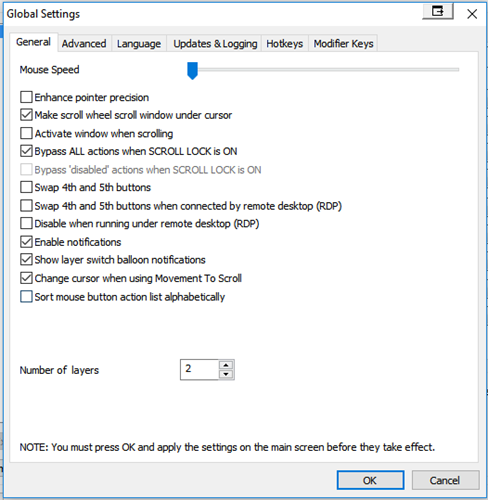
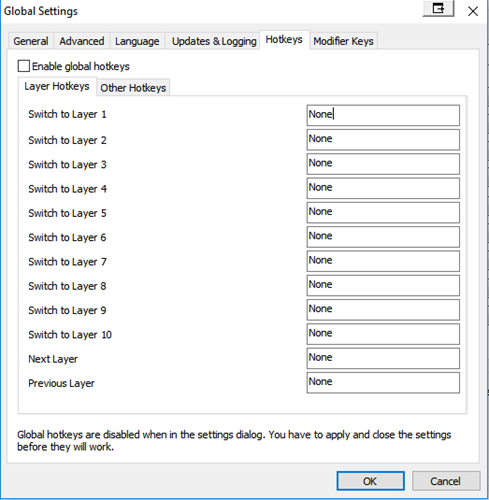
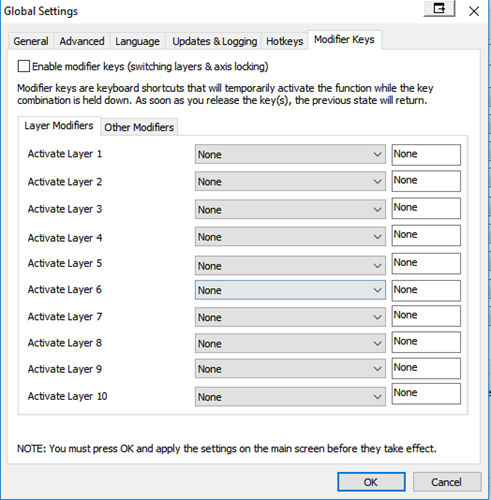
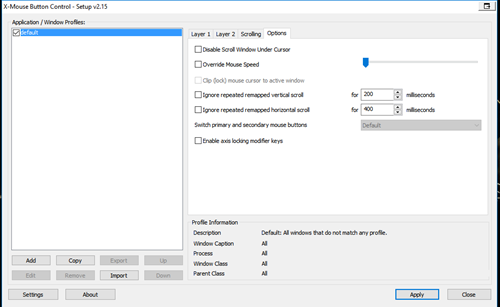
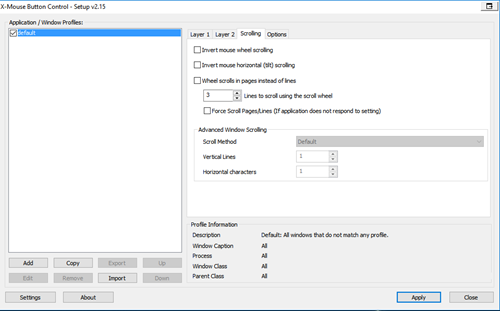
You can download and read the user guide from this link which will provide the complete details about this application
Get X-Mouse Button Control from this link
Second one is a very simple small utility named Mouse Manager, last release was on April 29, 2015. Unlike the -Mouse Button Control this utility does not have much options, it can set keys or combinations of keys to the 4th and fifth buttons of the mouse. It does not have any application specific profiles etc.
settings screen allows you to enable/disable the application and also select the Start with windows option.
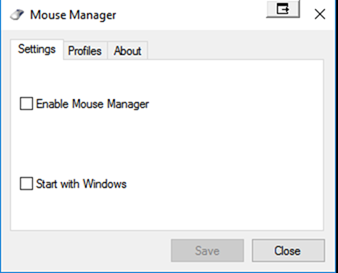
Profiles section allows you to create different profiles with different actions for additional mouse buttons.
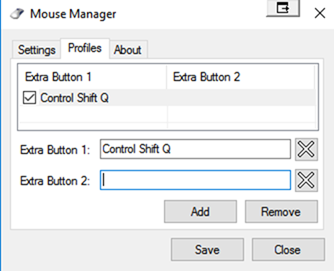
if you just want to set the actions for aditional mouse buttons only and does not require application specific actions you may choose this small utility (just 770KB)
Website of Mouse Manager
I bought a Sharkk 5 button vertical mouse, and want to customize the mouse button actions, tried both of these applications. I must say the X-Mouse Button Control is al;most a complete package which will cover almost all your needs.