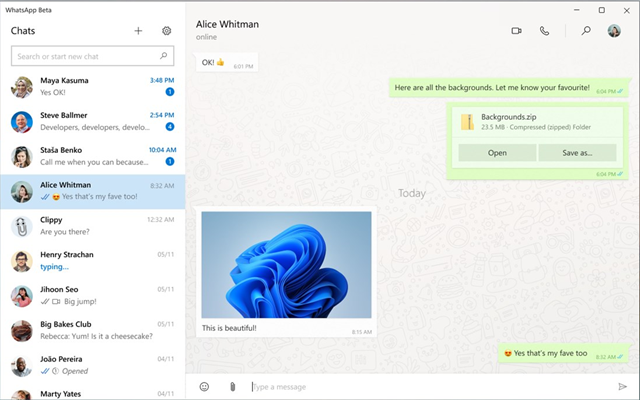
New WhatsApp Beta application for windows is available in the Microsoft store, here is the link to Download if you want to try (You will require Windows 10 version 18362.0 or higher).
After installing the WhatsApp Beta, the application will be set to work in the background, that is even if you close the application it will work in the background. Even if you terminate the application (from the task manager), it will start again automatically. You can turn off the application notifications from the Application settings section only when you close the WhatsApp window.
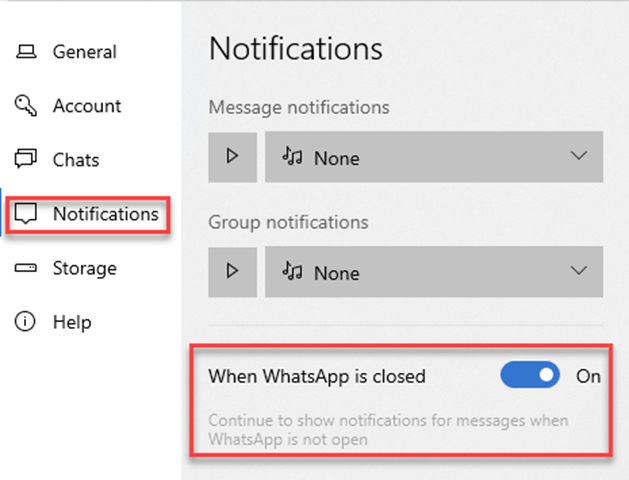
So here are few settings you may be interested in
How to stop WhatsApp working in the background for Windows
1. Open the App settings of the WhatsApp Beta
From the Application list screen right click on WhatsApp and select More and then App Settings
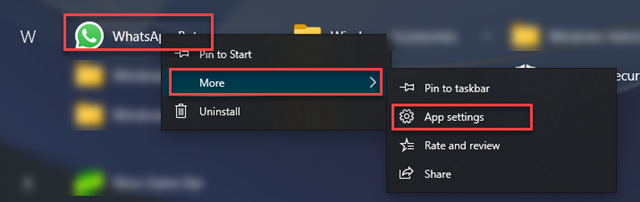
or type WhatsApp in Start menu, right Click and select App Settings
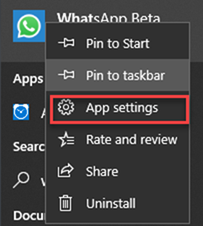
From the App settings screen Turn Off the Background Apps
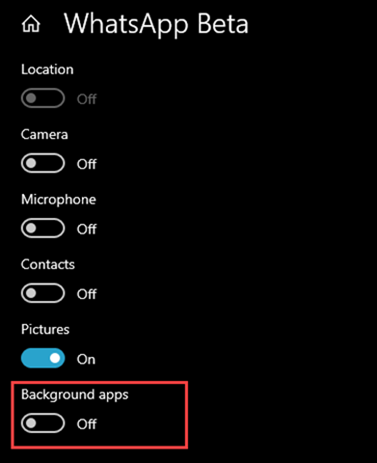
When you close the WhatsApp beta it will not work on the background anymore.
You can also edit the permissions for Camera, Location, Microphone, contacts and pictures on the App settings screen
How to disable WhatsApp Beta Notifications on Windows
From the settings Open “ Notifications and actions”
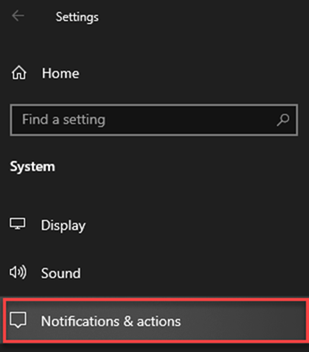
Find WhatsApp under “Get notifications from these apps” section
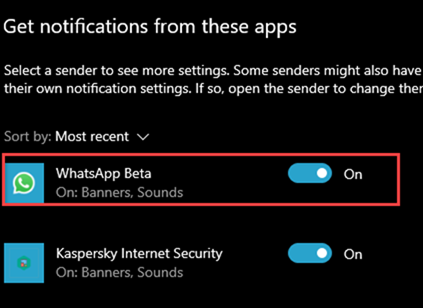
You can turn off all the notifications from here, or click on the Name of the application to open detailed settings
Here you can set
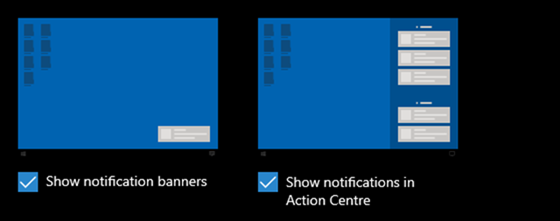
1. Show Notification banner or not
2. Show notifications in Action centre or hide them

3. Hide or display content on Lock screen
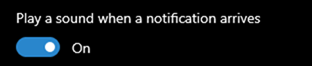
4. Play sound for notifications or mute it
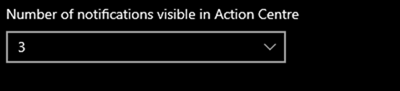
5. Set number of notifications need to be displayed on Action centre.
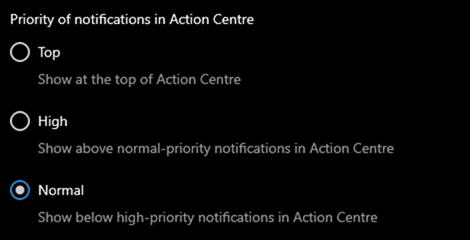
6. Priority of the notifications
You can customize all these things as per requirement.
There is no option to enable Dark Theme for the WhatsApp Beta for Windows as of now.