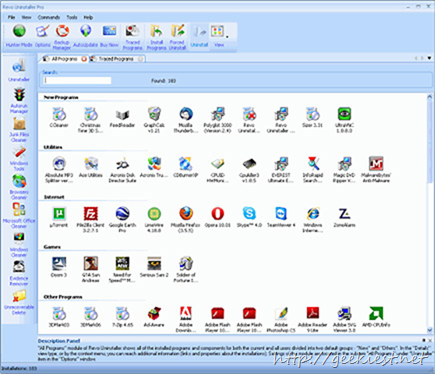
Winners Announced
First of all Revo Uninstaller is MUST have application for PC users. We have wrote about this many times, Giveaway Revo Uninstaller Pro full version license each worth 39.25USD and recently about the portable version of Revo Uninstaller. So once again Geekiest.net in association with VS Revo Group giving away 4 Revo Uninstaller Pro Licenses for our readers.
You can download a freeware version of Revo Uninstaller or a 30 days Fully functional trial version of Revo Uninstaller pro from this page
I used Notepad++ for install and uninstall examples, am using Notepad++ for last 4 years and a big fan of Notepad++.
Real-Time Installation Monitor - When you install using Revo Uninstaller, Revo uninstaller will track all the system changes and will keep a history, which will be used when you run the uninstaller.
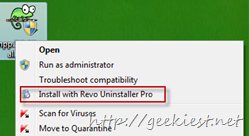

Complete installations, open the installed application, configure them and close them. Then press stop and save the log.
Uninstaller - Lists installed applications and help you to uninstall a product and also will remove the left overs by the uninstaller of the product. Before uninstalling a product Revo uninstaller will create a system restore point which will help you to revert back if you found any issue after uninstalling.
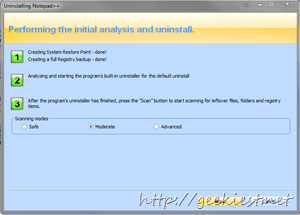
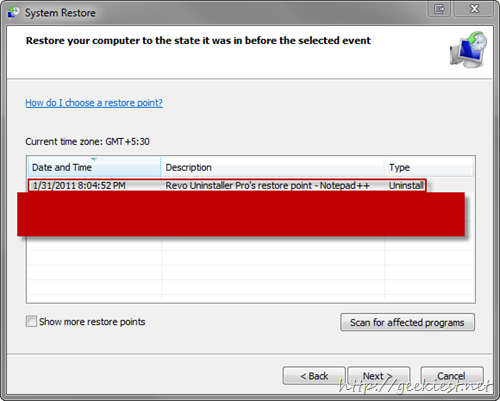
It ran the default Uninstaller of the selected application first, then you can scan for the left overs by the product in 3 modes (Safe, Moderate, advanced). It will display the files left by the application which you can select and delete. (I must say that when I choose Advanced option and uninstalled Notepad++ it showed registry entries of Microsoft Notepad. but with moderate nothing displayed so. so if you are not an advanced user it is always preferred that you choose Safe or moderate option to scan for the left overs)
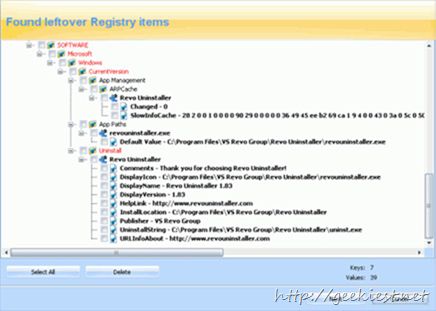
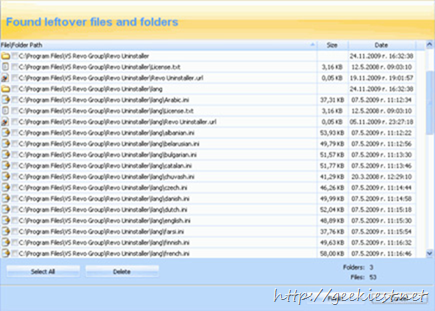
Forced Uninstall
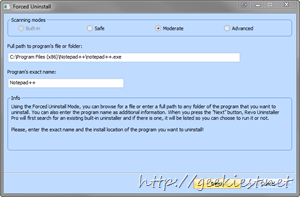
Using forced uninstall you can uninstall/remove left overs by an application even though the application is not listed in windows Add/remove list or not even in the Revo uninstaller. Forced uninstaller will search for built in uninstaller it will be listed so that you can choose it to run or not.
Hunter Mode
Using hunter mode it is much easier to uninstall an application. If you care running Revo uninstaller in Hunter more you can see the Hunter icon and you can drag and drop the Hunter icon to any application shortcut which u need to uninstall.
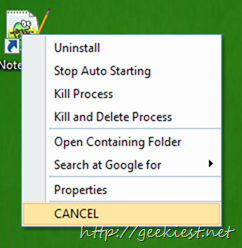
Unrecoverable Delete
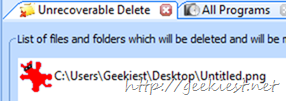
When you delete a file (even from Windows Recycle Bin), your files and folders are just marked as deleted but they are not erased physically. And can be recoverable using data recovery applications. If you delete any files/Folders using Revo Uninstaller Unrecoverable Delete they will not be recoverable. Unrecoverable Delete tool of Revo Uninstaller tool makes it impossible to recover your deleted data - even with the most advanced and expensive tools on the market.
Evidence Remover
Evidence Remover do almost the same thing as the Unrecoverable Delete, but it is to work with already deleted files. You can choose the Drives to remove the evidences and run the Evidence remover, files deleted before this will not be recoverable any more. ( Ccleaner also provide this facility named Drive Wiper).
If you are about to sell your hard disc, or USB drives it is always better to delete all files unrecoverable, and also remove evidences of already deleted files/folders.
Auto Run manage
This is very useful utility, it will help you to manage the applications starts at windows startup. If you are not an advanced user and don’t want to play with Registry entries manually, this will be an helpful tool.
With this tool you can not only enable or disable applications from auto starting at Windows startup, but you can also get more detailed information about them, e.g. the program’s publisher, description, launch path (where it is saved on your computer), status of the application (if it’s running or not) and more.
Windows Tools
It will give fast, one-click access to more than ten Windows utilities System Restore, Network Diagnostics, Network Information, Security Center, System Properties, System Information, TCP/IP Netstat Command, On-Screen Keyboard, Disk Defragmenter, Services, Shared Folders, Group Policy.
By the way how many of you ran a Microsoft Windows Malicious Software Removal Tool Scan ?

Windows Cleaner and MS Office Cleaner
Microsoft Windows keeps tracks of many things that you do with your computer like file search history when you search for file and folders; recently opened document history; open/save history used in standard open/save dialogs from different applications installed on your computer; start menu clicks history; last opened registry key history and more.
With Windows Cleaner you can remove
Recent Document History
Start Menu Run History
Find File History
Printers, Computers and People Find History
MS Paint Recent File History
Ms Wordpad Recent File History
Regedit last opened key History
Start menu Usage logs
Empty Clipboard
Empty Recycle Bin
Windows Temporary files
Crash memory dump files
Check Disk recovered File fragments
MS Office Cleaner allows you to remove history of most recently used files in MS Word, Excel, Access, PowerPoint and Front Page.
Browser cleaner
Revo Uninstaller erases web site history of web browsers including Firefox, Internet Explorer, Netscape and Opera. With Browsers Cleaner you can also delete temporary internet files which include all the images you’ve viewed, all the online videos you’ve watched and all the web pages you’ve visited. Deleting temporary internet files will free up a lot of valuable hard disk space on your computer.
Junk File Cleaner
Junk Files Cleaner allows you to find and remove various types of junk and unnecessary files from your computer. Junk files are created by many of the Windows applications. Normally, such files are deleted by the application that created them as soon as they do not need them, but they may remain permanently on your hard drive if there is an unexpected termination of the parent application, a system crash, etc. Cleaning junk temporary files will free a lot of hard disk space.
More than this, Revo Uninstaller Pro created 3 kinds of Backups
1. System restore points before every uninstall
2. Full registry backup before every uninstall
3. Full system backup once/day (When Revo Uninstaller Pro is started)
To the giveaway formalities now 
1. Leave a comment with what feature of Revo Uninstaller Pro you like the most or why you need the Pro edition, Remember just leaving a simply count me in will not count you for the give away.
Use a valid email address
Use twitter account if you checking it
2. Multiple comments will disqualify you.
3. Optional - share this post on twitter or Facebook
Last date 13th February 2011
We are running a giveaway on Geekiest Forum too, there we are giving away 2 Licenses, Join and Participate
By the way a similar kind of give away is running in tipradar.com (10 licenses) and otrivinee.blogspot.com (4 licenses), you can participate there too (not related to Geekiest).
Winners Announced