Windows 10 may be the most used OS today, but it is not without its problems. But sometimes, third party apps could also cause issues with your OS.
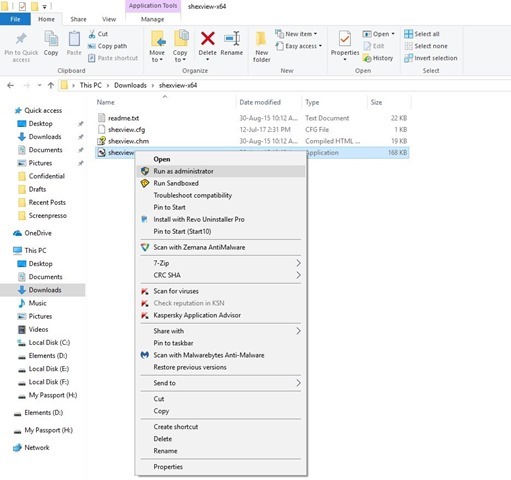
One such annoyance, is the File Explorer, which crashes when you right click on a file. When you right click on a folder, it works fine. But when you right click on a file, the system waits for a few seconds, and restarts the Explorer system process (as is evidenced by the automatic closing of File Explorer, and a sudden flashing of the task bar).
Why does this occur?
It happens when a context menu item, i.e., one of the right-click menu options in File Explorer is missing its related application or is corrupted in some way.
How to fix Windows 10 File Explorer crashes when you right click on a file:
All you need to do is download a free software called ShellExView, from NirSoft. It is a portable application, which means you can simply extract it to a folder, and run the EXE. This will list all of the right click menu's options. First, select the options menu and enable "Hide all Microsoft Extensions". This is a safe way to prevent accidental disabling of system related extensions.
Now for the actual fix. You can either choose to disable all of the entries, and manually enable them one at a time, and open File Explorer and right-click on any file, to see if it fixed the issue.
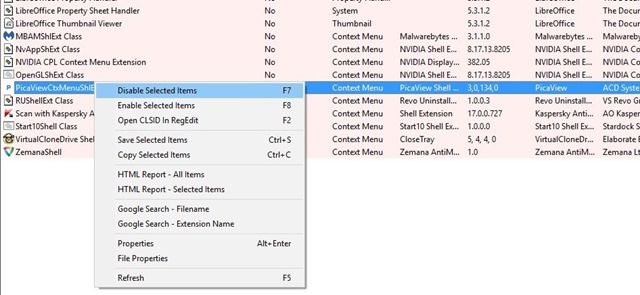
Or, you could read through the list and check if there is a specific entry, which belongs to an uninstalled application, (in my case it was an ACDSEE extension called PicaViewCtxMenuShlExt) which was causing the File Explorer to crash. So I just right-clicked on the entry, and disabled it, and the issue was solved right away, without any need to reboot the PC.
I found this fix on the Microsoft Answers Forums, and found it pretty helpful.