If you have a PS4 and have been playing a game making progress towards 100% completion, or to simply finish the game, you should know that it is important to have a backup of your game saves. This is to ensure you don't lose the progress on the game, so you don't have to start over.
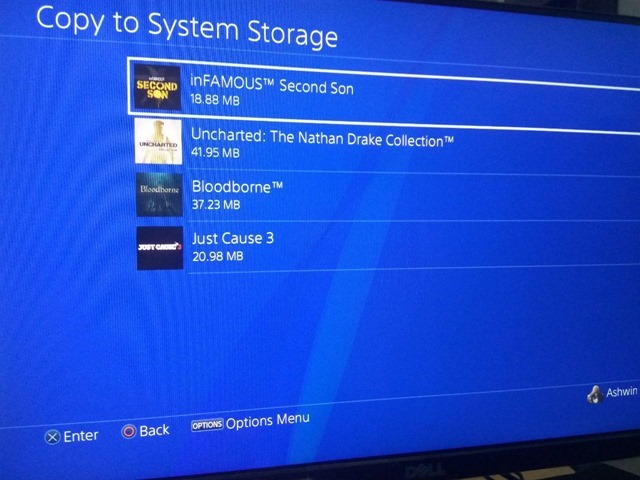
Sony offers cloud saves, but it is not cheap, because the basic feature is locked behind PlayStation Plus or PS+ as some call it. So, you will need a monthly or annual subscription which costs $60 for cloud saves.
That's terrible for non-subscribers, isn't it? Personally, I prefer buying games which I want to play, rather than the ones Sony decides to give to players each month, and also the fact that we have to keep the subscription active to play the games is a waste of money. Fortunately, you can take backup copies of your saved games, and store them safely on your USB storage device.
This can be any drive (USB pen drive/flash drive/thumb drive), or a portable/external hard drive. But it has to be in either FAT or exFAT format to work with the PS4. So you cannot use an NTFS drive with the PlayStation 4. To format a pen drive in FAT disk type, plug it to your PC and take a backup of all the data in it. Then, right-click on the drive volume label in Windows File Explorer. Select format > FAT and it should delete the contents in your drive and it is now ready to be used with your PS4.
How to backup PS4 game data without PS+
1. Login to the account using which you played the game in (in case you are using multiple accounts on a PS4).
Note: It is easy to get confused when using multiple accounts on a PS4, since game saves aren't shared between profiles. I once loaded a game on my primary account to find I had lost my saves, and then remembered I had been playing it on my secondary account, and when I started the same game there, I could recover the saves. So, let's say you have 2 accounts, and you have a game installed on Account A, but you played the game when logged in to account B, then you need to copy the data from account B. Simply load the game, and check the game's progress from the save menu to confirm if it is the right one.
2. Plug in the USB drive to the PS4.
3. Use the Dual Shock Controller and navigate to the PS4 Settings menu.
4. Use th4e X button to select the “Application Saved Data Management” option.
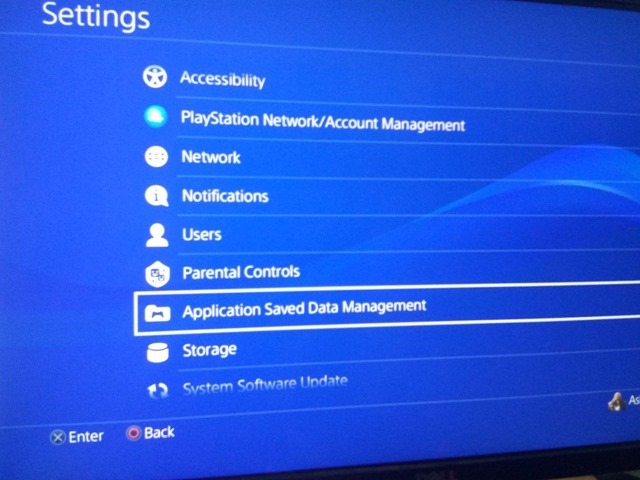
5. Now, choose the first option “Saved Data in System Storage”.
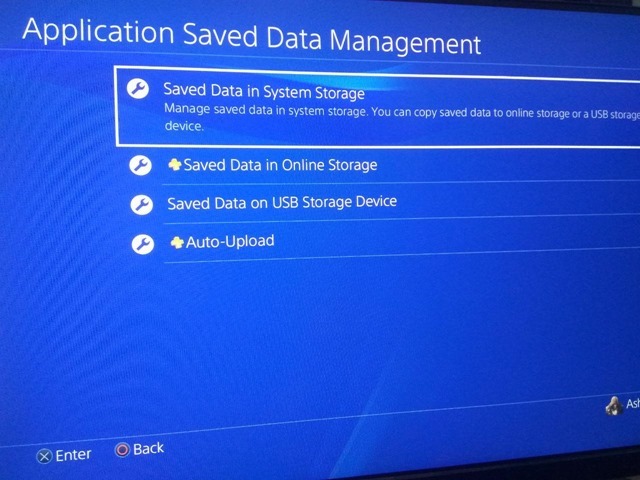
6. Select the “Copy to USB Storage Device” option to proceed with the next step.
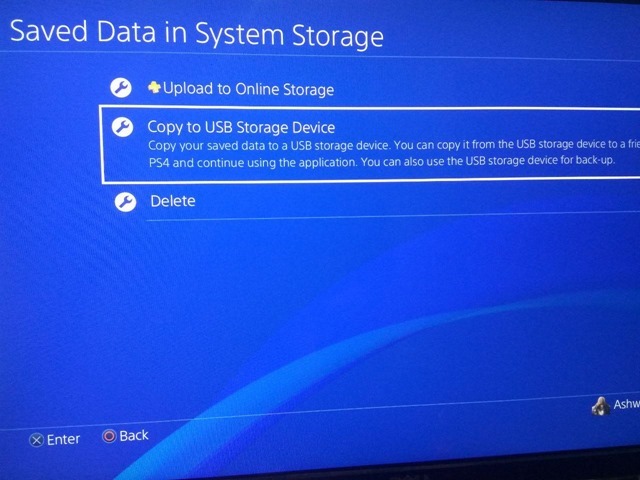
7. On the next screen, you have to pick the game which you want to backup the saves from.
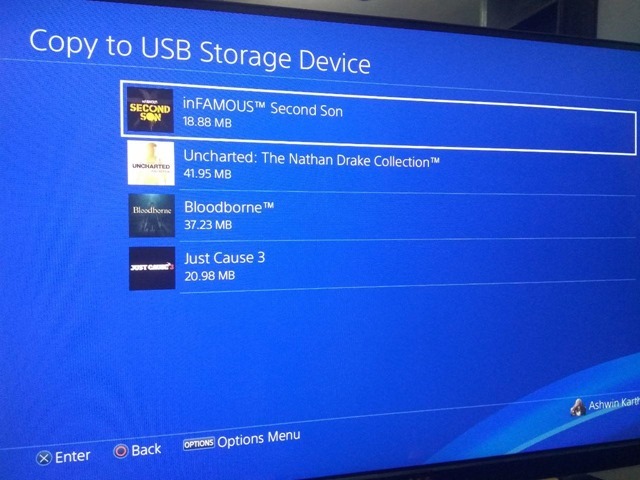
8. Select which saves you want to copy (using the date and time when it was saved as a reference), or use the select all button.
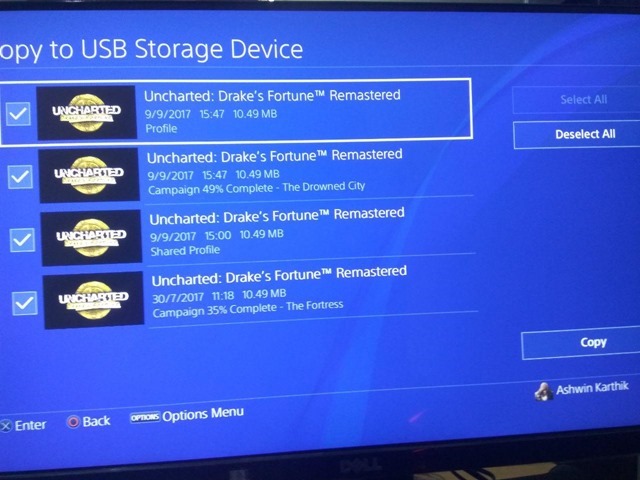
9. Use the copy button and it will save the data to your USB device.
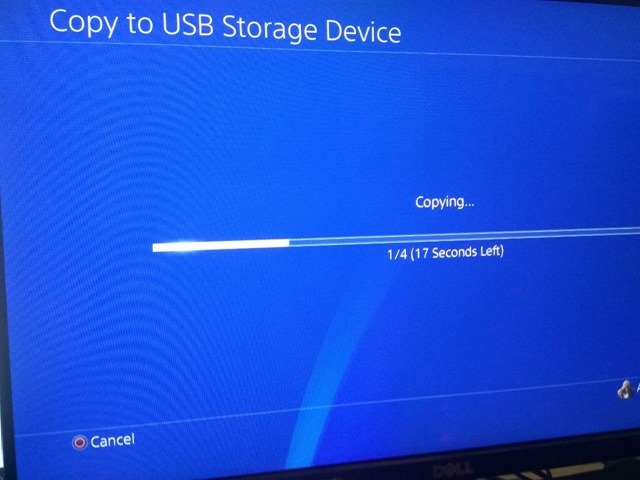
You can repeat the steps for backing up saves from each of your games.
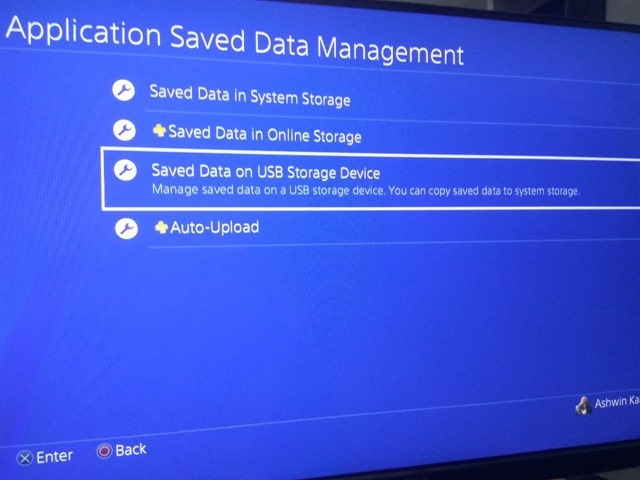
To restore a save from a backup, follow steps 1 to 4, and then use the “Saved data on a USB storage” option and proceed from there.