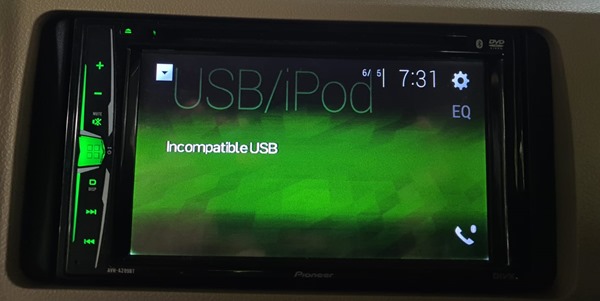
I bought a new USB Drive, Copied songs to it and connected to my car stereo system (Pioneer AVH A209BT) . It was showing “Incompatible USB” error, as the above image. So after a few search I found that my Car Audio system will support only FAT32 format. So I decided to format the USB card to FAT32 file system.
The default windows format option does not have a FAT32 File system option in it.
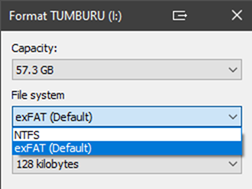
So I decided to format it using PowerShell, but it will support up to 32Gb of storage only and mine was a 64Gb USB drive. if you want to format a 32GB USB drive you can use the following command to do it
format /fs:FAT32 DRIVELETTER
How to format a USB drive with more than 32GB of capacity using FAT32 file system
I decided to use third party tools for it. I will suggest two tools for you
1. Rofus - https://rufus.ie/en/
This is a portable, completely Free application no strings attached, just download and run, it is just 1.3MB in size. You can use the application to create bootable media too.
It can be especially useful for cases where:
- you need to create USB installation media from bootable ISOs (Windows, Linux, UEFI, etc.)
- you need to work on a system that doesn't have an OS installed
- you need to flash a BIOS or other firmware from DOS
- you want to run a low-level utility
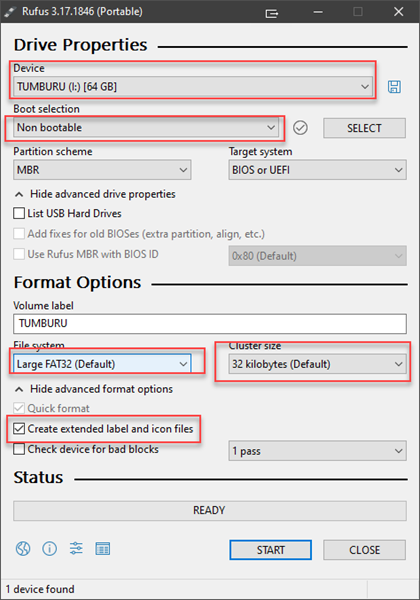
Select your drive on the first drop down, and select “Non Bootable” in boot selection. File system should be “Large FAT32 (Default) and cluster size you decide depending on your requirement. Default value is 32KB, while for the Pioneer AVH A209BT I had to choose 16KB and 32KB was not working.
You can uncheck the “Create extended label and icon files. Now click START.
2. AOMEI Partition Assistant Standard Free version (FREE for personal and home use) too to do this, You cab get it from https://www.diskpart.com/
Right click on the partition you want to format using Fat32 file system and select Format Partition
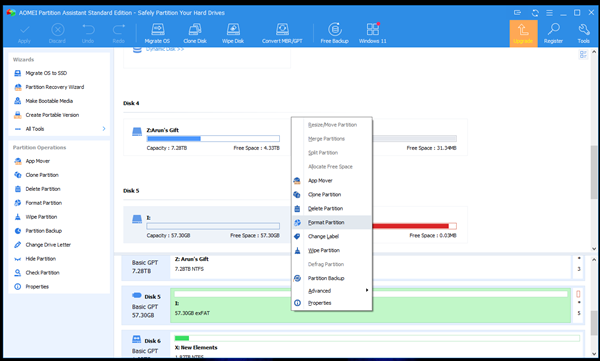
On the next Screen under File System select FAT32 and Click OK
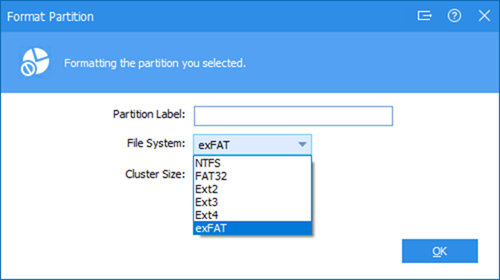
If you are doing this for the Pioneer Car Audio System make sure you choose 16KB as Cluster size
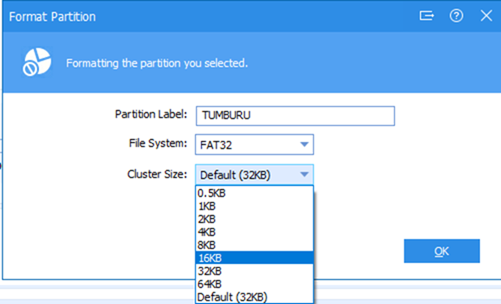
After that on top left Click Apply
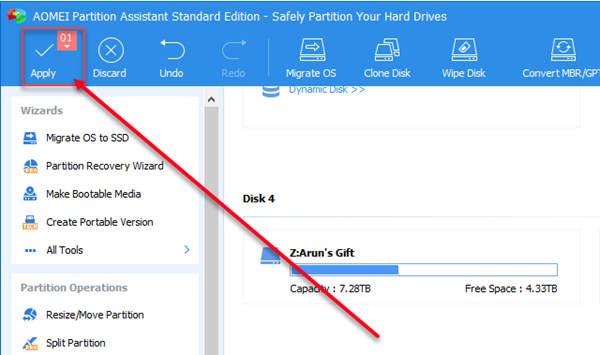
It will show the details, click Proceed
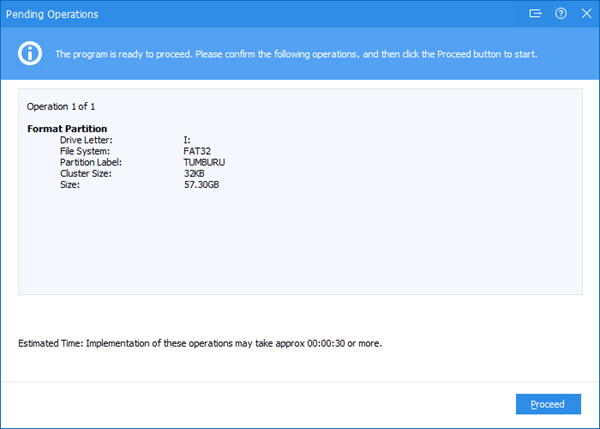
Confirm the process by clicking Yes
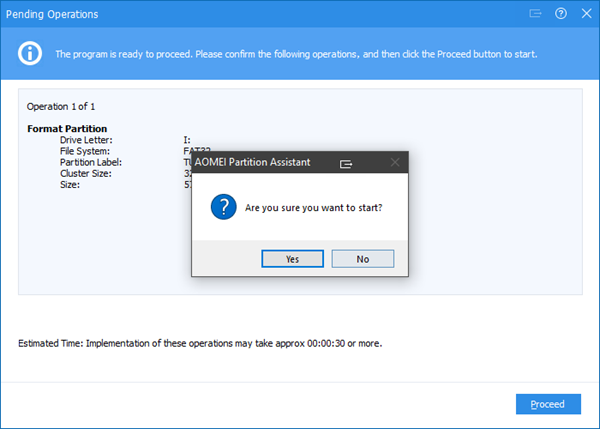
That is all you need to do.
Now I copied the songs and using it on the Pioneer AVH A209BT Audio System.