Google Tez payments app has been launched in India, as we previously reported it would be. The app supports NPCI (National Payments Corporation of India) and Unified Payments Interface (UPI) for secure money transfer.
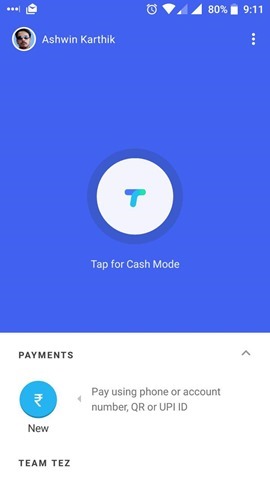
Google Tez is not a wallet app, which means you do not have to top it up to use it. Tez uses your bank account for payments directly. So anyone can use it to pay or send money to anyone with the cash mode. This does not share your bank account information or your phone number with the user. The confirmation of the payment is sent to you almost instantly.
To sign up for Tez, you will need to select the language which you want the app to use. Next you have to enter your mobile number. We recommend using the number registered with your bank. Tez will request you to grant permissions for the following: SMS, Contacts, Location. Then it will detect your Google email id and display your profile picture, name, phone number and the TOS. Tap on Continue, and it will verify the phone number by sending an SMS message with an OTP.The fourth step is to select the authentication method for the app.
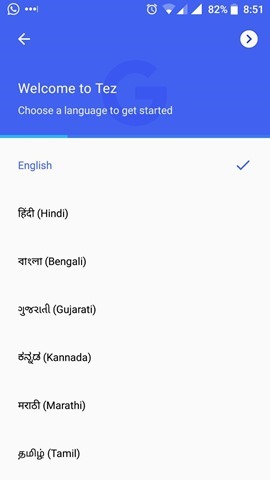
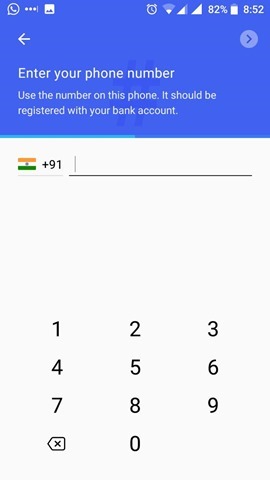
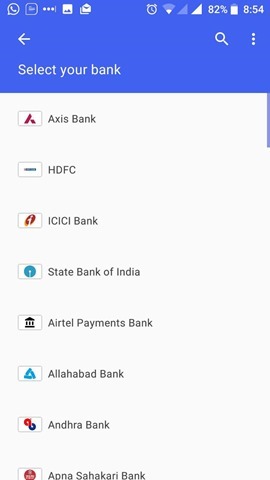
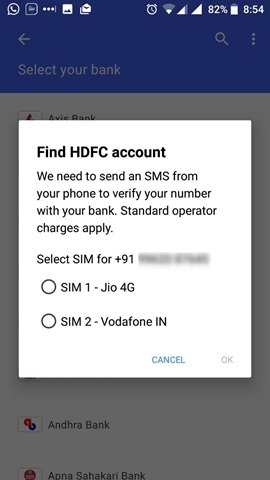
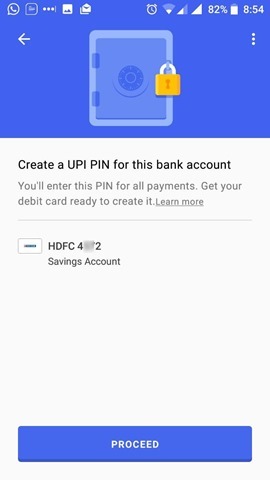
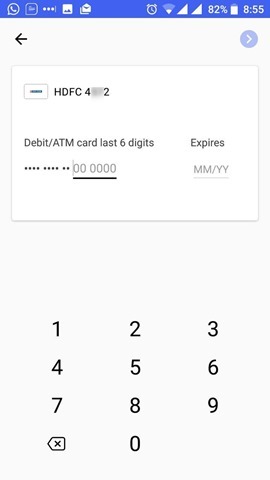
The app has a security layer called Google Tez Shield, which works 24/7 to prevent hacking, fraud and to verify the user’s identity. For this the app uses two systems, a UPI pin which you create during the set up, and either a Google Pin which you can create or your screen unlock mode (pin or fingerprint unlock).
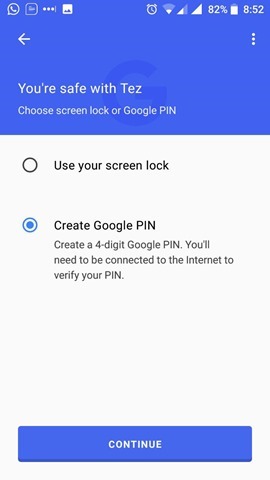
Tapping on the payments area in the bottom left corner allows you to send or transfer money using TEZ or any other UPI app. The Cash mode in the center of the screen allows you to recieve or send money from a nearby Tez phone. This is likely the Android Pay alternative we have been waiting for. You can add bank accounts (payment methods) in the top left corner of the app.
Select a bank, and then grant Tez permission to make and manage Calls. Tez allows you to choose which SIM card it should use for verifying your phone number with your bank. Select the number whichis registered with your bank.
Note: This will charge Rs. 1.50 for the SMS.
Then Tez automatically detects your bank account, and asks you to create a UPI pin for the specific account. You have to enter the last 6 digits of your debit card and the month and year when the card expires, to confirm the sign up process. Finally, the app will let you create a pin for the UPI account, which will use an OTP sent from your bank, after which you are good to go.
Note: This does NOT ask for your ATM pin. So don’t worry.
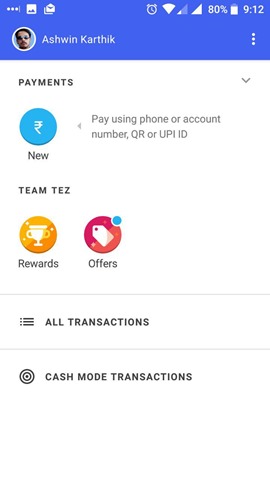
You can use the menu button to manage the app’s settings or for scanning a QR mode to detect a Tez account, or to display the QR code for your Tez account.
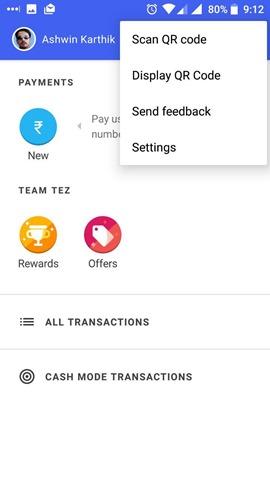
Google Tez has rewards which you can earn by using the app and making payments. It also has offers, which you can avail according to the terms and conditions.
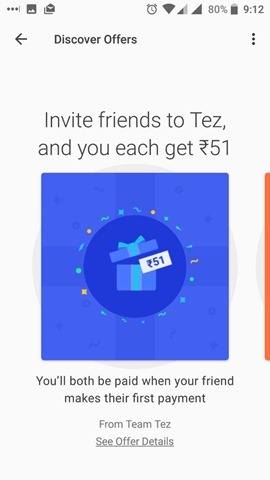
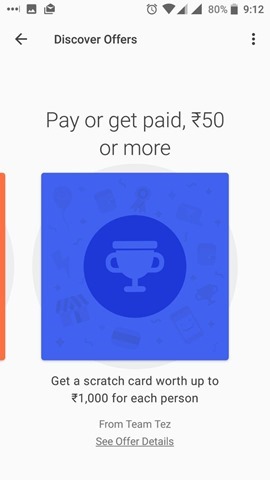
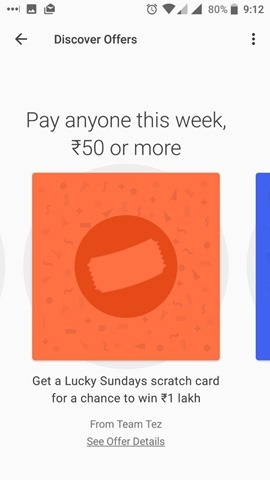
You can download Google Tez for Android from the Play Store, or for iOS from the App Store.
What can I use Google Tez for?
You can send money to other users or request money, using the Cash Mode in the Tez app. There is a minimum amount rule, which states that payments made should be Rs.50 or above. You can use the app to pay at restaurants, stores, ticket systems, which accept UPI or Tez for payments.
Which banks support Tez?
Tez works with all major Indian banks which support UPI. We tested it with our HDFC account and it works fine.
Which languages are supported by Tez?
English, Hindi, Bengali, Gujarati, Kannada, Marathi, Tamil, and Telugu.
Can I use Debit or Credit Card to pay with Tez?
Google says support for this will be added soon, along with payment and reminder options for recurring bills.