When I tried to connect to my FTP site using FileZilla, it was showing a connection timed out error.
Here is the error I was getting
Error: Connection timed out after 20 seconds of inactivity
Error: Could not connect to server
I changed the timed out seconds to 40 seconds from Edit=>Settings => Connection => Timeout in seconds , which will extend the duration where FileZilla will try to reconnect if there is any issues with connection
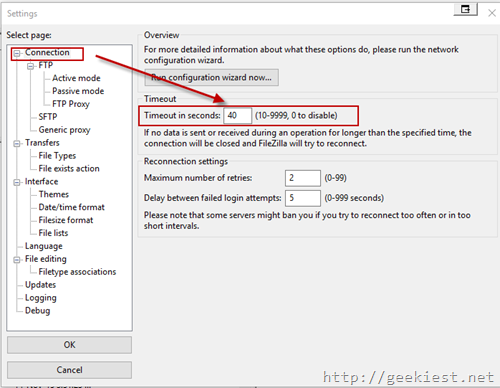
That step did not help
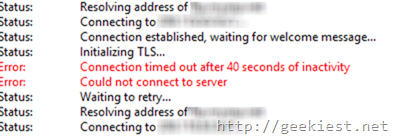
Error: Connection timed out after 40 seconds of inactivity
Error: Could not connect to server
Here is How to fix the connection timed out issue while using FileZilla.
1. Open Site manager

2. Click on “New site” button
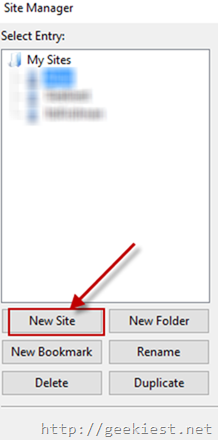
3. You need to change the Encryption to “Only use plain FTP (insecure)” and Logon type to Normal
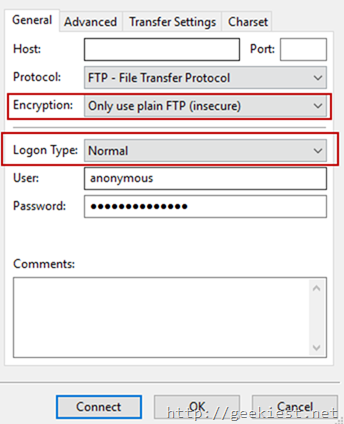
4. Enter host address, user name and password and click “Connect”
5. Proceed as per the messages, you may need to enter the passwords again , enter it.
This will solve your timeout error on your FileZilla and will connect to the FTP server with out any issues.