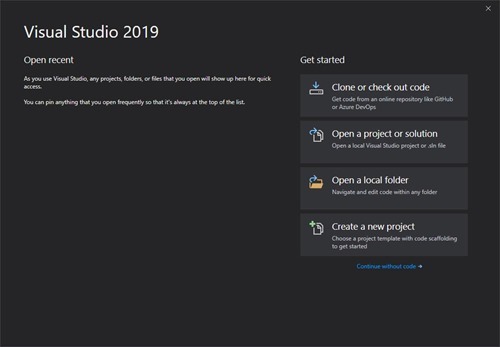Have you changed your projects to a different path and wanted to clear the Recent projects displayed on the start page of Visual Studio? Here is How you can clear recent projects list in Visual Studio.
Install the Clear Recent extension available on Visual Studio Market Place – link
1. Open Microsoft Visual Studio (am using Visual Studio 2019 community edition)
1. Open File Menu=> Recent Files or Recent Projects
2. Select Clear All or Clear Missing as per your requirement

Clear Missing will remove the Files or Projects (based on from which menu you select it) which are currently not available on the path
OR
Press Ctrl+Q
1. Type Clear All
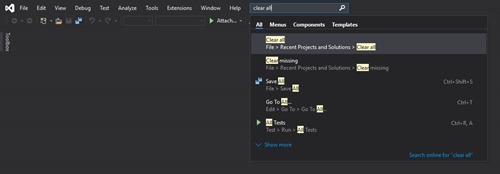
Select from the options
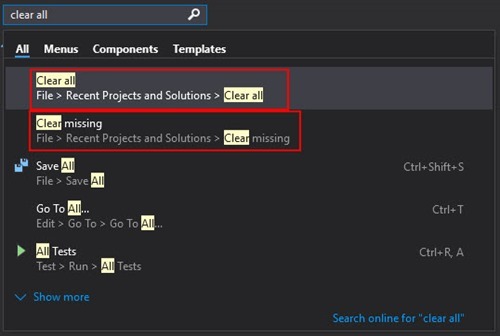
If there are not much items in the list what you can do is just right click and select Remove from list
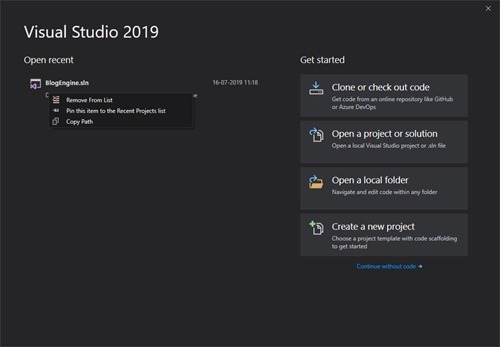
Here is the Result