Ashampoo Snap 10 remains true to the older Snap versions, in terms of the GUI, and functionality, but with some well deserved improvements.
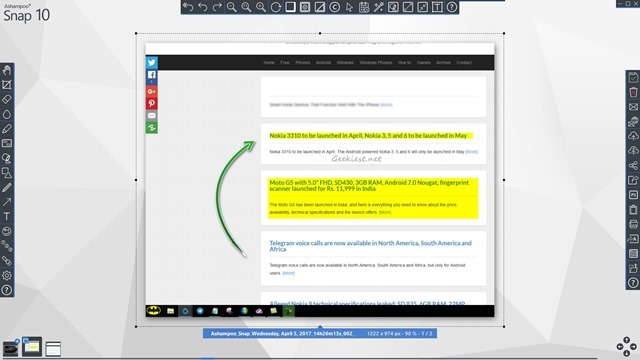
Ashampoo Snap 10 allows you take screenshots of 3D full screen games. You can use it to edit videos by joining multiple videos, cutting videos (trim), save videos as individual episodes. Snap 10 can be used for creating animated GIFs from the videos you capture. Here is a sample GIF which we created.

You can also use the program for watermarking videos, while previewing it live.
The capture bar is available on the top right corner of the desktop screen, and allows you to capture screen content using one of the following options.
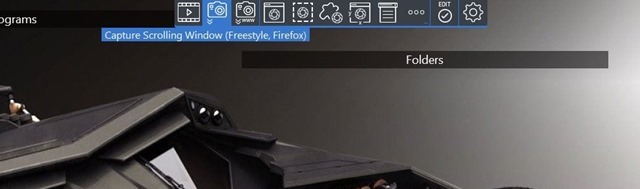
Capture Video.
Capture Scrolling Window (Freestyle, Firefox).
Capture Internet Explorer/Chrome Website
Capture Single Window.
Capture Free rectangle region.
Capture Freestyle region.
Capture Fixed region.
Capture Menu.
Capture Multiple windows/objects.
Timed Capture.
Capture Text (OCR)
The system tray icon, also allows you to capture the screen's content,using the same options.
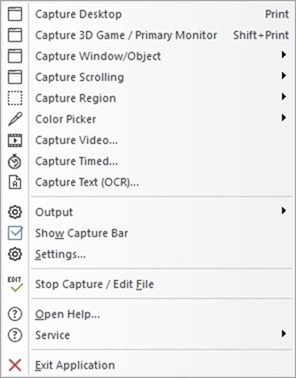
Ashampoo Snap 10 detected that Snap 9 was installed on my PC and offered to import its settings. Once the installation was completed, and Snap 10 was run, the help window appeared per usual. There are 2 skin options which you can choose: Modern and color
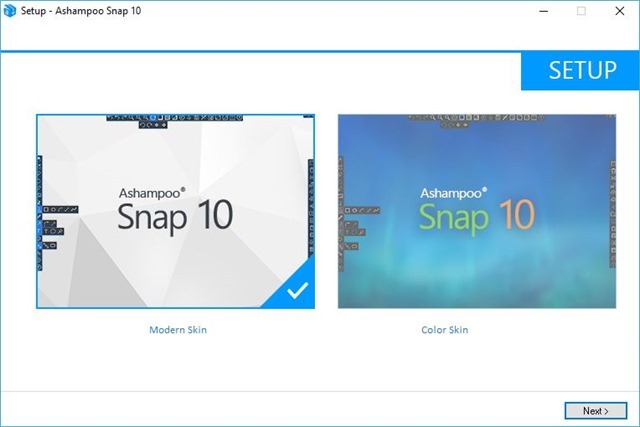
There are tutorial windows for a lot of features, which is displayed the first time you use them. There is no way to skip this the first time though.
The right side of the screen in Ashampoo Snap 10’s editor, has the action bar, which is used for saving, deleting, printing, emailing, files you have captured. The tools bar on the left is where the editing tools are placed. You can use it to draw geometrical shapes, blur or erase content, crop the image, highlight an area, draw text boxes, add arrows and bent arrows, numbered buttons, and more.The Image bar can be found on the top of the screen, and allows you to undo/redo changes, zoom out and zoom in, rotate, add a mirror image, flip the image's orientation, add drop shadows, borders, fade effect. This is also where you can add watermark to your screenshots and videos. You can use the Image bar to change the background color, flatten layers, resize the capture and canvas.
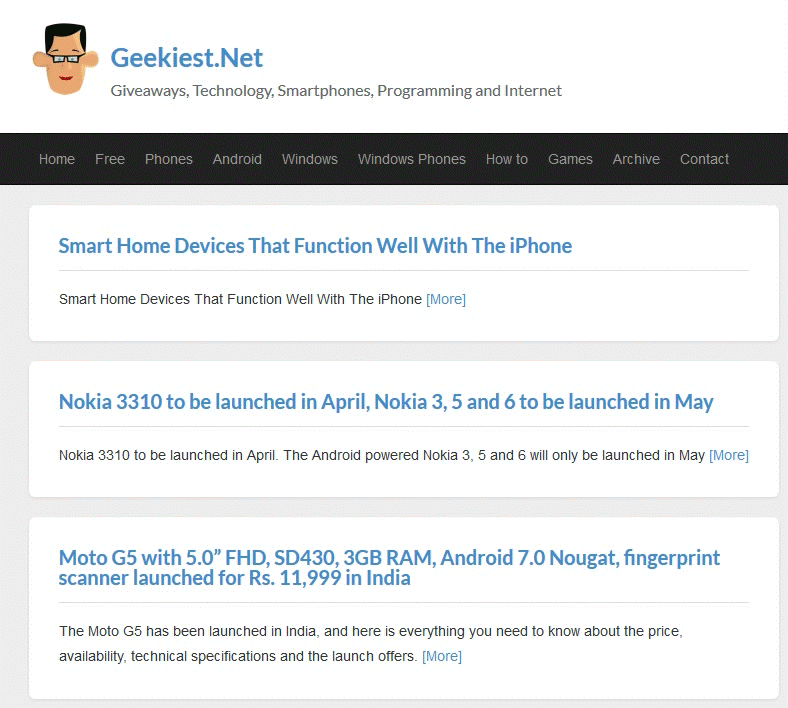
Threr are various new hotkeys, and new ways to include the URL in images. Ashampoo Snap 10 now has a movable and minimizable edit window, as opposed to the fixed full screen Window in prior versions. It supports Full DPI awareness for multi monitor setups. The OCR (Optical Character Recognition) is available in 6 languages (English, French, German, Spanish, Turkish, Russian). There are new formatting options for numbered buttons, and improvements to the audio recording feature.
Ashampoo Snap 10 is easy to use, and offers a lot more customization than Snap 9. I am not sure if it is a placebo effect, but Snap 10 does feel snappy (pun intented). The speed is noticeably faster than Snap 9 which had some minor delays.