Ashampoo Snap is probably one of the best screen capturing, and screen recording program out there. And we have been fans of it since version 4 or 5.

In fact, back in 2013, I reviewed Ashampoo Snap 7 here on Geekiest, and Krish reviewed its successor, Ashampoo Snap 8 in 2015.
And here we're in 2016, back with a review of the latest version, which is Ashampoo Snap 9.
There aren't very many differences between the latest version, and its predecessors. But I think that is not a bad thing, as the similarity in the UI will make it easier for users of the older versions to upgrade to Ashampoo Snap 9. Let's take a look at the GUI.

You have the Capture Bar in the top right corner of the desktop, and it has brand new icons, and a minor change in the options. The "advanced" button is the new addition, and houses three options which were formerly available on the main bar. Here is a more detailed look at the options in the capture bar.
- Capture Video
- Capture Scrolling Window - Useful for websites with long pages
- Capture Website
- Capture Single window
- Capture Free Rectangle Region - useful for capturing a particular section on the screen
- Capture Freestyle Region - Freehand style screen capture
- Capture Fixed Region
- Capture Menu - Useful for capturing various menus in programs
- Advanced - Capture Multiple Windows and Objects, Timed Capture, Capture Text (OCR) and Color Picker
- Create Multiple Captures (On/Off)
- Edit - Image/Video editor
- Settings - Ashampoo Snap 9 settings
The system tray icon houses the same options, along with some refinements. In my opinion, it is functionally better than the capture bar.
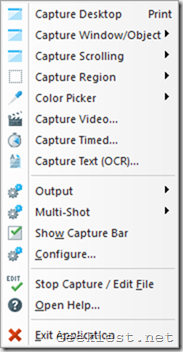
Now, let's take a look at the Ashampoo Snap 9 image editor. It consists of three main areas
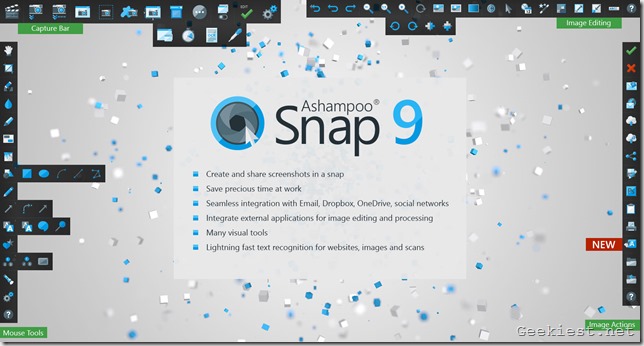
Action Bar - to the right
Tools Bar - to the left
Image Bar - to the top
The Action Bar is basically associated with the file actions related to the image/video you are working with. The Tools Bar acts as your image editor, and does everything from blurring, erasing content to adding arrows, numbers etc.
The Image Bar is also an editor of sorts, but more associated with adding special effects (watermarks, borders, shadows) to the image.
A new addition to the editor, is the "Send image to other app" option. This is handy to edit the image in another program.
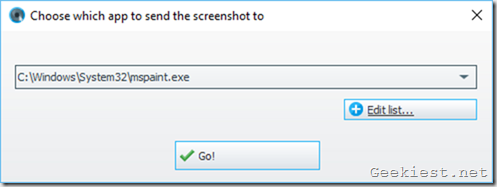

For e.g: I navigated to where MS Paint.exe is located, under Windows > System32, and added it to Snap 9's list of applications. So, when I chose to send the image it offered a popup allowing me to choose from the list, I selected MS Paint, and the image opened in Paint in just a click of the mouse.
Key features of Ashampoo Snap 9
- Screenshots and videos with up to 4K resolutions
- Precisely timed video capturing with counter, effects and pause feature
- Live video editing
- Integrate external applications for image editing and processing
- Lightning fast text recognition for websites, images and scans
- Easy content sharing through Facebook and Twitter
- Smart Microsoft Edge support
- Display keyboard input during video recordings
- Movable capture window during video recordings
- Video recordings stop automatically when no further actions occur
- Export all objects to Photoshop
Snap 9 can now export all objects to Photoshop, and the OCR function in the screen capturing tool now supports Japanese language text recognition. And Video capturing is now better with the new
Live editing of video recordings (including text and pen annotations), keyboard input display, and a movable capture window. The application now saves images which were copied in a browser window to the system clipboard, allows you to create animated GIFs.
Ashampoo Snap 9 full version license Giveaway